There are three ways to Add Auto Ads in AMP:
1. With the help of AdsforWP plugin.
You can download ADSforWP Plugin from here.
After installing this plugin Ads option will be displayed on the WordPress dashboard ->Ads Option -> create new Ads.
- First Select the AdSense Option then Select the type Ads “Auto Ads” then you need to enter the data client ID ( publisher ID )
- Click on Publish button your Auto Ads will be displayed on AMP pages.
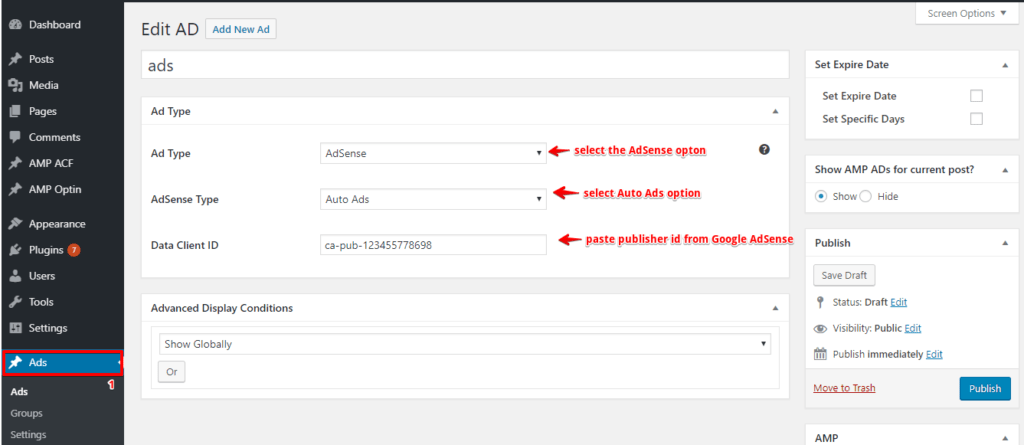
2. With the help of Advanced AMP ADS extension.
You can download Advanced AMP ADS extension from here.
- First, Go to WordPress admin area ->AMP option panel -> Advanced AMP ADS.

- AMP Auto Ads: Once you enable this option script will automatically be added in the head tag.
- AMP Auto Ads Code: In this textarea, you need to paste the Auto Ads code from Google AdSense.
- Click on saves change button your Auto Ads will be displayed on AMP pages.
3. With the help of our AMPforWP plugin.
- First, go to WordPress admin area ->AMP option panel -> Settings -> Advance settings.

- Enter HTML in Header: In head tag, you need to add Auto Ads script tag.
- Enter HTML in Body (beginning of body tag): In body tag, you need to add Auto Ads tag.
- Click on save changes button your Auto Ads will be displayed on AMP pages.
Troubleshooting of No anchor element found in Auto Ads :
- Use standard ads instead of the Auto ads. because google Auto Ads are like experimental ads by Google.
- You can display your Ads in a certain area by using standard Ads.
Note:We just only place the markup for Auto Ads but google will decide where and what time to display the Ads in your website.
That’s it for this tutorial!
We hope it helped you. If you have any feedback or questions, then please share them in the comments section below.

Hi,
I used the third option to add auto-ads on AMP, but the ads are not running on my site using your plugin.
Please could you please help me with this issue.
Here an example of AMP url https://www.dividendos.info/resumen-mayo-2021/amp/
Hi Dividendos,
Will you please contact our technical team from here- https://ampforwp.com/support/ they will help you as soon as possible.
i have the same problem in my website vaccoy.com
i have tried this method but not working..
Hi Arvind Kumar Hembrom,
Will you please contact our technical team from here- https://ampforwp.com/support/ they will help you as soon as possible.
I am getting these error plz help me to fix this issue in my website https://vaccoy.com
Amp component ‘script’ tag is present but unused
I have also installed amp for wp plugin and done all the settings still I am getting these errors.
Hi Arvind Kumar Hembrom,
Could you send me the URL where you are getting the error and also if you could contact our support team from here – https://ampforwp.com/support/so that they can check the issue thoroughly.
“A tag on this page requires an AMP component ‘script’ tag, which is missing.”
https://www.yourselfquotes.com/ – When We Used “Web Stories – WordPress plugin” Find on Google SERP “Your page has AMP implementation errors.”
Hi Pavitra,
Will you please contact our technical team from here- https://ampforwp.com/support/ they will help you as soon as possible.