There are three ways to Add Auto Ads in AMP:
1. With the help of AdsforWP plugin.
You can download ADSforWP Plugin from here.
After installing this plugin Ads option will be displayed on the WordPress dashboard ->Ads Option -> create new Ads.
- First Select the AdSense Option then Select the type Ads “Auto Ads” then you need to enter the data client ID ( publisher ID )
- Click on Publish button your Auto Ads will be displayed on AMP pages.
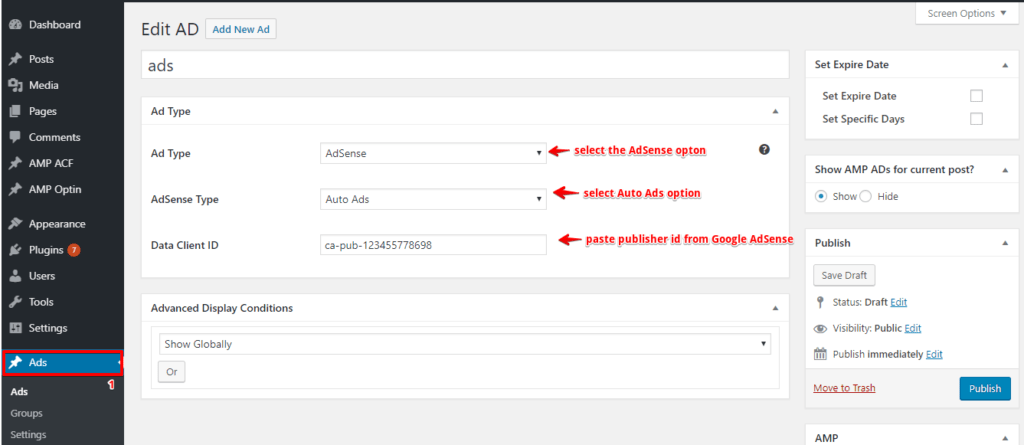
2. With the help of Advanced AMP ADS extension.
You can download Advanced AMP ADS extension from here.
- First, Go to WordPress admin area ->AMP option panel -> Advanced AMP ADS.

- AMP Auto Ads: Once you enable this option script will automatically be added in the head tag.
- AMP Auto Ads Code: In this textarea, you need to paste the Auto Ads code from Google AdSense.
- Click on saves change button your Auto Ads will be displayed on AMP pages.
3. With the help of our AMPforWP plugin.
- First, go to WordPress admin area ->AMP option panel -> Settings -> Advance settings.

- Enter HTML in Header: In head tag, you need to add Auto Ads script tag.
- Enter HTML in Body (beginning of body tag): In body tag, you need to add Auto Ads tag.
- Click on save changes button your Auto Ads will be displayed on AMP pages.
Troubleshooting of No anchor element found in Auto Ads :
- Use standard ads instead of the Auto ads. because google Auto Ads are like experimental ads by Google.
- You can display your Ads in a certain area by using standard Ads.
Note:We just only place the markup for Auto Ads but google will decide where and what time to display the Ads in your website.
That’s it for this tutorial!
We hope it helped you. If you have any feedback or questions, then please share them in the comments section below.

Hi, if I have paste do Auto Adsense codes in “Advanced Settings” should I leave the “Advertisement Positions” on “Advertisement” menu disabled (with no information as Ca-Pub our Slotr)?
Thank you a lot!
Hi Rafael,
Will you please contact our technical team from here- https://ampforwp.com/support/ they will help you as soon as possible.
When we apply auto ads with 3 Method: With the help of our AMPforWP plugin.
Our blog has few errors in google search console?
Hi rahul,
Will you please contact our technical team from here- https://ampforwp.com/support/ they will help you as soon as possible.
My auto ads not show on AMP version. So sad https://lucidgen.com/tracking-chuyen-doi-mgid/amp/
Hi Minh Hieu,
Will you please contact our technical team from here- https://ampforwp.com/support/ they will help you as soon as possible.
not work for me ..- https://www.songlyricst.com/
when i use auto ads getting error webmaster
Hi Songlyricst,
Will you please contact our technical team from here- https://ampforwp.com/support/ they will help you as soon as possible.
An AMP component ‘script’ tag is present, but unused.
url https://blogseohelp.com/blogger-blog-me-seo-kaise-kare/
Sir, there is no ad on my site, yet I am having this problem, please help me
Hi Sushil Kumar,
Will you please contact our technical team from here- https://ampforwp.com/support/ they will help you as soon as possible.
What about this console warning? [amp-auto-ads] Auto ads may not work because of already existing
Hi Afrojuke,
Will you please contact our technical team from here- https://ampforwp.com/support/ they will help you as soon as possible.
I want to show only ad in AMP, but this plugin shows the ad in both.
Hi Mahesh,
Will you please contact our technical team from here- https://ampforwp.com/support/ they will help you as soon as possible.
Hello, my adsense always show “Get Code” (
) on amp page only. How to fix it?
Hi Rizieq,
Will you please contact our technical team from here- https://ampforwp.com/support/ they will help you as soon as possible.
If i used Method 3 then in Google Search Console it shows Custom Javascript is not allowed.
Hi Vivek Satwara,
Will you please contact our technical team from here- https://ampforwp.com/support/ they will help you as soon as possible.
Have a good day,
Can you check my website, because my adsense auto ads is not working, I’m using AMPforWP plugin. Version of desktop and mobile theme working, but not AMP.
https://dizitele.com/
Hi Furkan Fazıl,
Will you please contact our technical team from here- https://ampforwp.com/support/ they will help you as soon as possible.