We mainly have 4 important sections in AMP and once you setup those settings your AMP will be setup properly and you will have a proper understading about our plugin
After Installing and activating the AMP for WP – Accelerated Mobile Pages, you will be re-directed to this Page.
1. Basic Setup View
If you are a new user then I recommend you to use Basic Setup View because these are the main settings and once you setup that you are AMP is ready.
For more details How to setup Basic Setup View then follow this turorial.
By following this step you can setup basic AMP if you wnat to setup more option then you need to follow Full Option view.
2. Advance Setup View
If you are using Advance Setup View then you need to follow the below steps.
- From your WordPress dashboard, go to AMP Options Panel to Explore the features and customization options which we provide in our plugin.
3. Widgets Section
In Widget section area, you will get the three sidebars for AMP.
By using these sidebars you can add the number of AMP modules.
4. Menu Section
In Menu section area, we are not providing deafult Menu if you want to add Menu in AMP then you need to the WordPress Admin Panel –> Appearance –> Menu.
At the bottom of the menu items, you will find two options. One is ‘AMP Menu‘ and other is ‘AMP Footer Menu‘ Check the AMP Menu and AMP Footer Menu then click Save Menu.
Once you have done all these changes then you need to check weather you AMP is valid or not and to test that you can follow this tutorial
That’s it for this tutorial!
We hope it helped you. If you have any feedback or questions, then please share them in the comments section below.


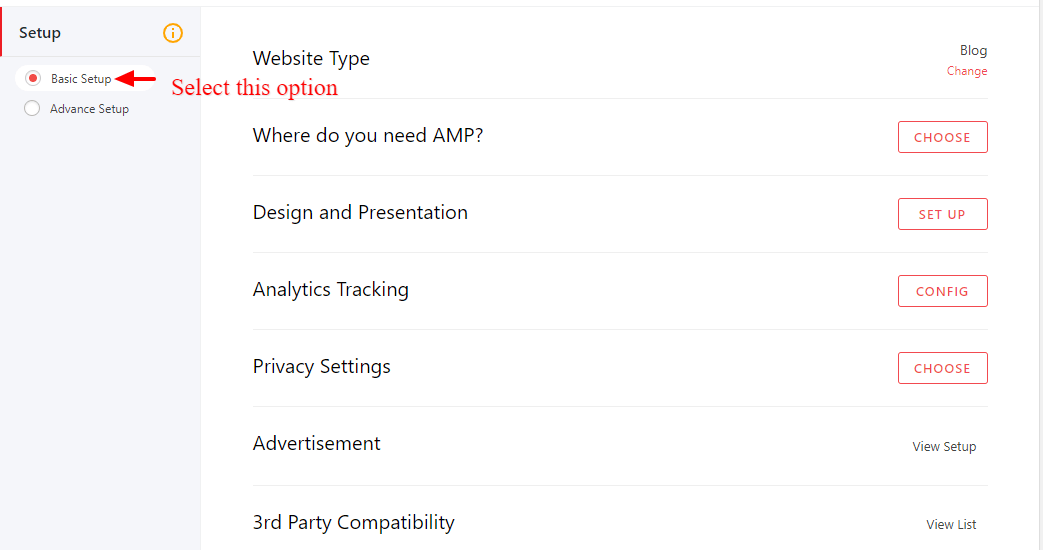
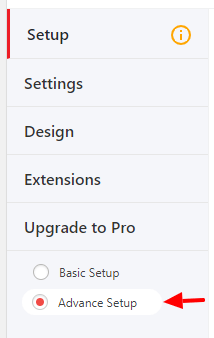


Helpful tutorial
I would like to know how to make sure that an article only appears once on the homepage.
Some articles have more than one category and currently they are appearing under every category.
I would prefer that the article appear under the first category selected, then appear in the second category on the homepage once it no longer appears in the first category.
Hope that is clear.
Hi Troy Media,
Will you please contact our technical team – https://ampforwp.com/support/ and they will help you to fix the issue as soon as possible.
Love the themes, but when we click through to an individual post, the title for that post does not display. How do I get that to work
Hi Mark,
Will you please provide us exact URL where you are having an error so that we can check and get back to you.
Mobile view is not going to AMP
https://planettransgender.com
Hi Kelli Anne Busey,
Will you please contact our technical team from here- https://ampforwp.com/support/ they will help you as soon as possible.