You can select if the links of navigation items should link to AMP pages(example.com/amp/) or non-AMP pages(example.com).
If you want to have all the links in AMP, then enable the ‘Auto Add AMP in Menu URL’ options you will find this option in WordPress dashboard -> Navigate to AMP setting panel -> Settings -> Advanced Settings.

Scroll down a little to see this option.
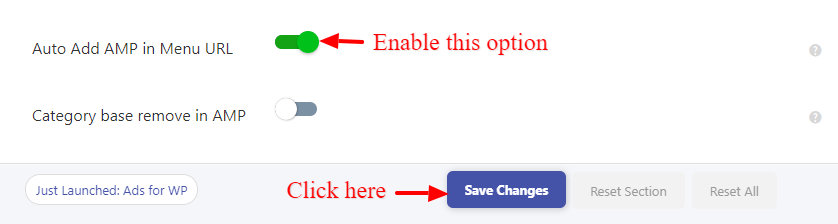
- Auto Add AMP in Menu URL: By enabling this option, It will automatically add /amp at the end of the menu URL. Users will redirect to the AMP pages.
That’s it for this tutorial!
We hope it helped you. If you have any feedback or questions, then please share them in the comments section below.

when i auto add like you have told us that procedures but its showing page not found
Hi Umair,
Will you please contact our technical team from here- https://ampforwp.com/support/ they will help you as soon as possible.
How do I disable the amp URL in the menu for specific menu links?
I do not want to have the amp URL for all the links only for those pages that have an amp counterpart.
Hi Sandip Chaudhuri,
Will you please contact our technical team from here- https://ampforwp.com/support/ they will help you as soon as possible.
no, problem solved by uninstalling (subdomain plg) and reinstalling,suggest this info if others have the same issue
Hi Burak,
Will you please elaborate more about your issue so that we will understand and help you.