In this tutorial we will show you the basic setup of AMP options by using this 7 actionable steps you can quickly configuring AMP settings.
Once you install and activate our AMPforWP plugin then we will have these two options
- Basic Setup View
- Advance Setup View
If you are a new user then I recommend you to use Basic Setup View because these are the main settings and once you setup that you are AMP is ready.
1 – Website Type
We will show you 4 different types of websites like Blog, News, Local Business, Ecommerce and other
If you want to change website type then you need to click on Change link like below the screenshot.
2 – Where do you need AMP?
If you want to change where do you need AMP then you need to click on Change link like below the screenshot.
In this option you can select where do you need AMP just you need to check this option on this page AMP will be display.
3 – Design and Presentation
If you want to change design and presentation then you need to click on Set Up button link like below the screenshot.
In this option you can Setup Logo and Global Color Schema
4 – Analytics Tracking
If you want to config analytics tracking then you need to click on Config button like below the screenshot.
In Analytics Type Option you can use Google Analytics or any other Analytics as per your requirement.
5 – Privacy Settings
You can use the Notice bar option to Show notifications on all of your AMP pages for cookie purposes or GDPR .
If you want to chose privacy settings then you need to click on Choose button like below the screenshot.
Cookie Notice Bar – Once you enable Cookie Notice Bar option a cookie banner is a pop-up that appears when a visitor comes to a website. Websites use cookies to collect data from visitors.
GDPR – Once you enable GDPR option the General Data Protection Regulation in EU law on data protection and privacy for all individuals within the European Union and the European Economic Area.
6 – Advertisement
If you want to add advertisement then you need to click on the View Setup link like below the screenshot.
In the Advertisement section, we provide users to place Ad in 6 possible places.
7 – 3rd Party Compatibility
If you want to set up 3rd Party Compatibility like Yoast, All in one seo etc then click on the View List link and select your plugins like below the screenshot.
To make it easy, we have created a video tutorial also
That’s it for this tutorial!
We hope it helped you. If you have any feedback or questions, then please share them in the comments section below.

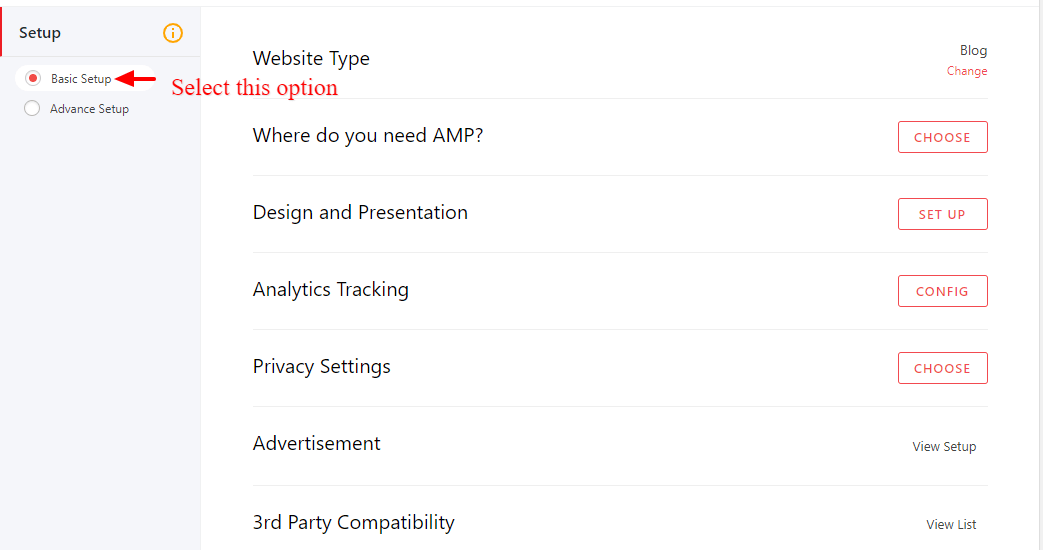

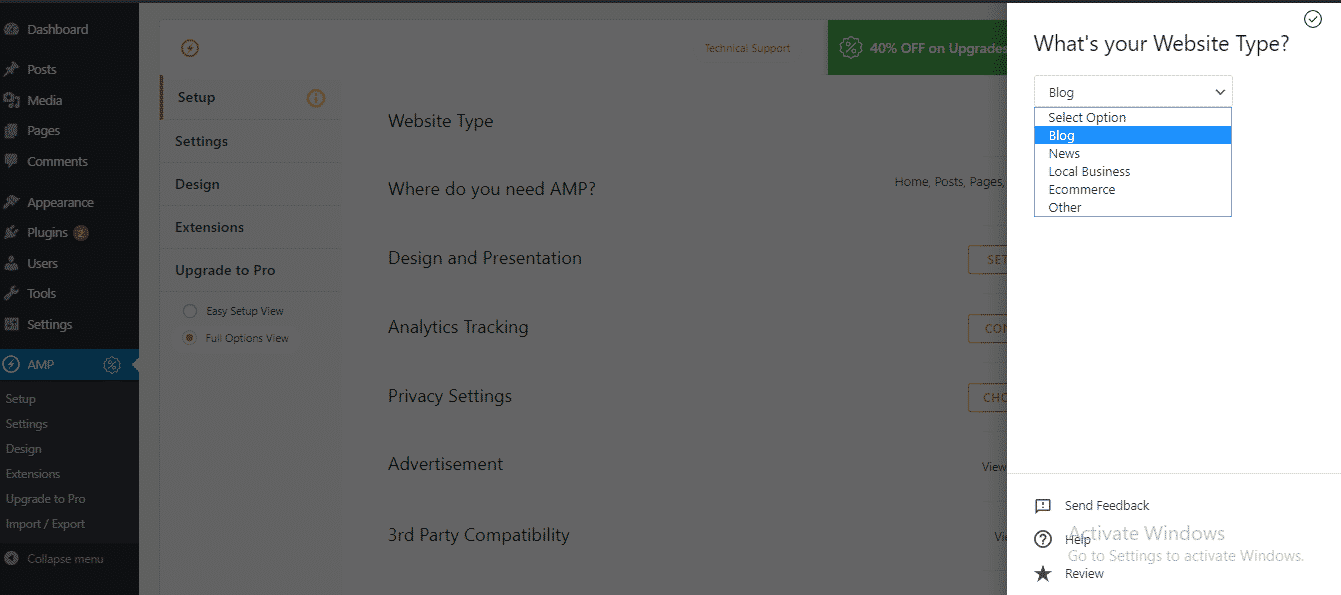



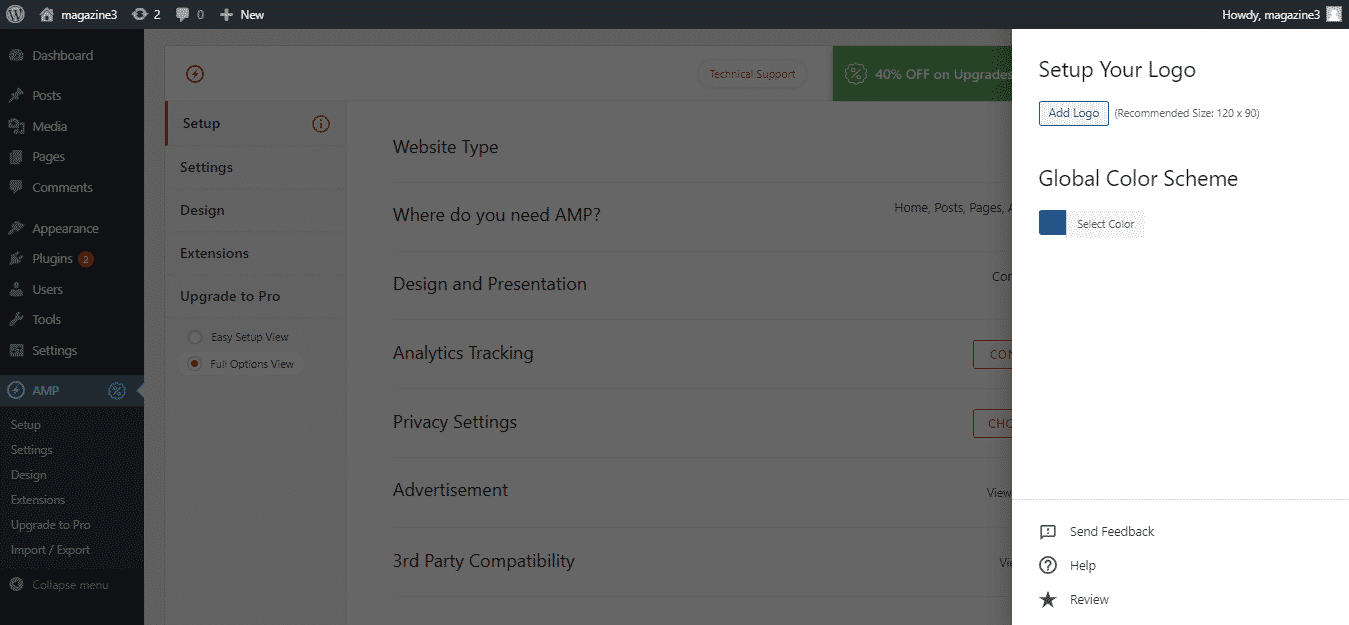








The Greatest Guide To case
It’s best to participate in a contest for the most effective blogs on the web. I will suggest this website!
Is there a way to keep the publish date on single posts but remove it from archives? Or is there a way to show the modified date on archives?
Hi Melanie,
If you want to remove publisher date from archives for this you need to use this below code-
.arch-psts .loop-date {
display: none;
}
and you need to add this custom code in WordPress dashboard -> AMP option panel -> Design -> Global – custom CSS like below the screenshot – https://monosnap.com/file/0FuSRlUuMVWIkO14Gc3jIRWQ80JIqL
How to change text and button link “SIGN OF FREE” ?
Hi Douglas Oliveira,
If you want to change text and button link of “Sign up free” for this you need to select header type like this – https://monosnap.com/file/hPDKLo3je60Y1gKFWDeZCoA6rJQwFJ scroll down a little to see this option – https://monosnap.com/file/zqdXBXLcuyplkzJ1uNsMlMpisuFK6j
Where do I change the viewport setting ?
Hi Trilochan Satapathy,
Will you please elaborate more about your issue so that we will understand and help you.
Where do I set the layout of the post content?
I don’t see any option to do it in the WordPress Appearance tab.
Hi Shrey,
We have already built that feature and it will be released in the future update please follow this GitHub ticket – https://github.com/ahmedkaludi/accelerated-mobile-pages/issues/2051 it will be pushed in the future update.
Hello There. I discovered your blog using msn. That is a really well written article. I will make sure to bookmark it and return to learn extra of your helpful info. Thanks for the post. I will definitely return.
Hello
We recently activated this plugin on our dev site but AMP is not showing as an option in the Appearance menu or in the Customizer
Do we need to purchase the pro version for that feature or is there another way to preview the design?
Thanks
Carlos
Hi Carlos,
Will you please tell us which design you have selected? because the Customizer displays only in Design1, Design2, and Design3 and not in swift theme.
Thanks
We did have the default Swift theme activated so that was the problem
Carlos
Hi,
I don¨t see buttons on my ATM version, for instance, “see more”, “register” etc (text and link remained)
Also, I embedded the code for Subscription form from Mailchimp
This form is not visible on ATM
https://internetzarada-kakodazaradimonline.com/opt-in-page/
Thank you for our help
Biljana
Hi Biljana,
Will you please contact our technical team from here- https://ampforwp.com/support/ they will help you as soon as possible.
Hi,
How to remove the title displayed on the amp posts and pages. I want only the h1 tag to appear.
Regards
http://www.javatutoronline.com
Hi Chinmay,
Will you please uncheck Title option by using this option it helps to remove the title displayed on the amp posts and pages.
For this follow these steps WordPress dashboard -> Appearance -> AMP -> Design -> Uncheck Title option like below the screenshot -> https://monosnap.com/direct/CfSppjnWJFUbfGVHDyS1X2jfgOd00w
And still, if you are facing issues/problems then contact our technical team -https://ampforwp.com/support/ they will help you as soon as possible.
Dear Chinmay,
“AMP” does not appear in “Appearance” with my version of AMP for WP (the free one). Do I need to purchase one of the extensions in order to be able to remove the title ?
Regards,
Basile
Hi Basile,
Will you please contact our technical team from here- https://ampforwp.com/support/ they will help you as soon as possible.