In this tutorial we will show you the basic setup of AMP options by using this 7 actionable steps you can quickly configuring AMP settings.
Once you install and activate our AMPforWP plugin then we will have these two options
- Basic Setup View
- Advance Setup View
If you are a new user then I recommend you to use Basic Setup View because these are the main settings and once you setup that you are AMP is ready.
1 – Website Type
We will show you 4 different types of websites like Blog, News, Local Business, Ecommerce and other
If you want to change website type then you need to click on Change link like below the screenshot.
2 – Where do you need AMP?
If you want to change where do you need AMP then you need to click on Change link like below the screenshot.
In this option you can select where do you need AMP just you need to check this option on this page AMP will be display.
3 – Design and Presentation
If you want to change design and presentation then you need to click on Set Up button link like below the screenshot.
In this option you can Setup Logo and Global Color Schema
4 – Analytics Tracking
If you want to config analytics tracking then you need to click on Config button like below the screenshot.
In Analytics Type Option you can use Google Analytics or any other Analytics as per your requirement.
5 – Privacy Settings
You can use the Notice bar option to Show notifications on all of your AMP pages for cookie purposes or GDPR .
If you want to chose privacy settings then you need to click on Choose button like below the screenshot.
Cookie Notice Bar – Once you enable Cookie Notice Bar option a cookie banner is a pop-up that appears when a visitor comes to a website. Websites use cookies to collect data from visitors.
GDPR – Once you enable GDPR option the General Data Protection Regulation in EU law on data protection and privacy for all individuals within the European Union and the European Economic Area.
6 – Advertisement
If you want to add advertisement then you need to click on the View Setup link like below the screenshot.
In the Advertisement section, we provide users to place Ad in 6 possible places.
7 – 3rd Party Compatibility
If you want to set up 3rd Party Compatibility like Yoast, All in one seo etc then click on the View List link and select your plugins like below the screenshot.
To make it easy, we have created a video tutorial also
That’s it for this tutorial!
We hope it helped you. If you have any feedback or questions, then please share them in the comments section below.

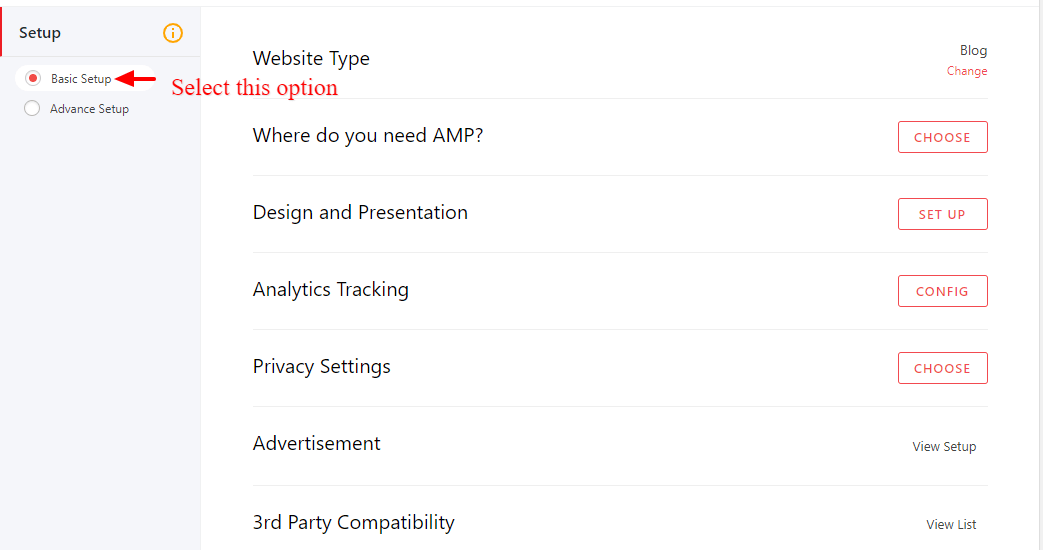

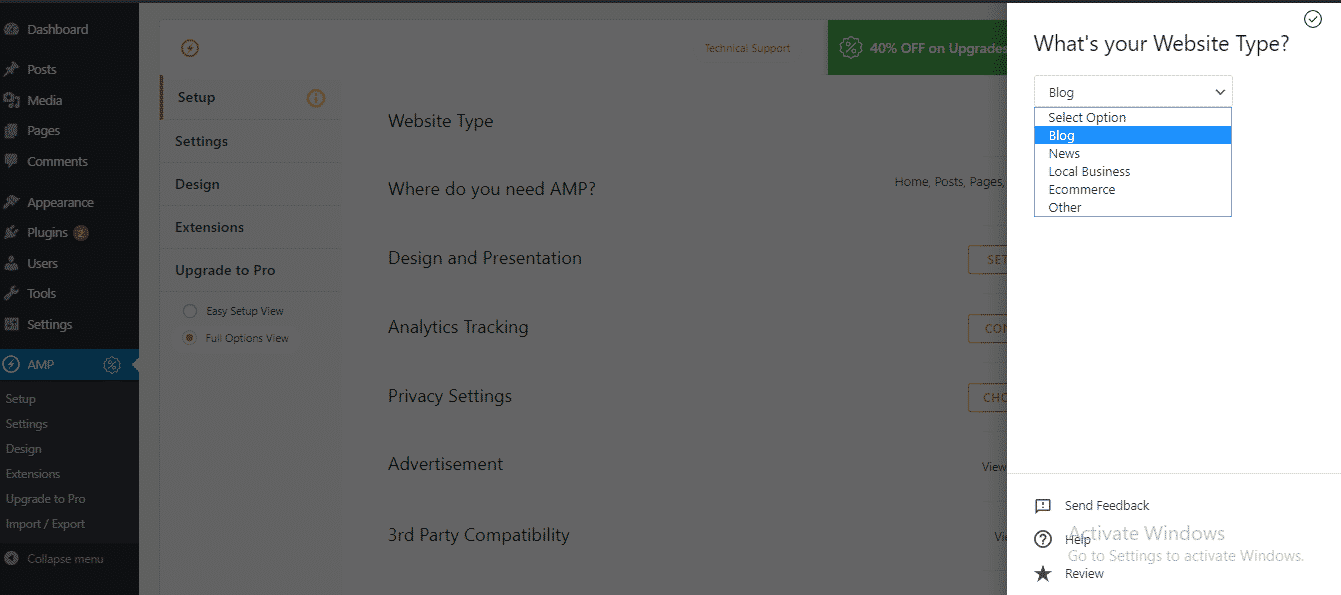



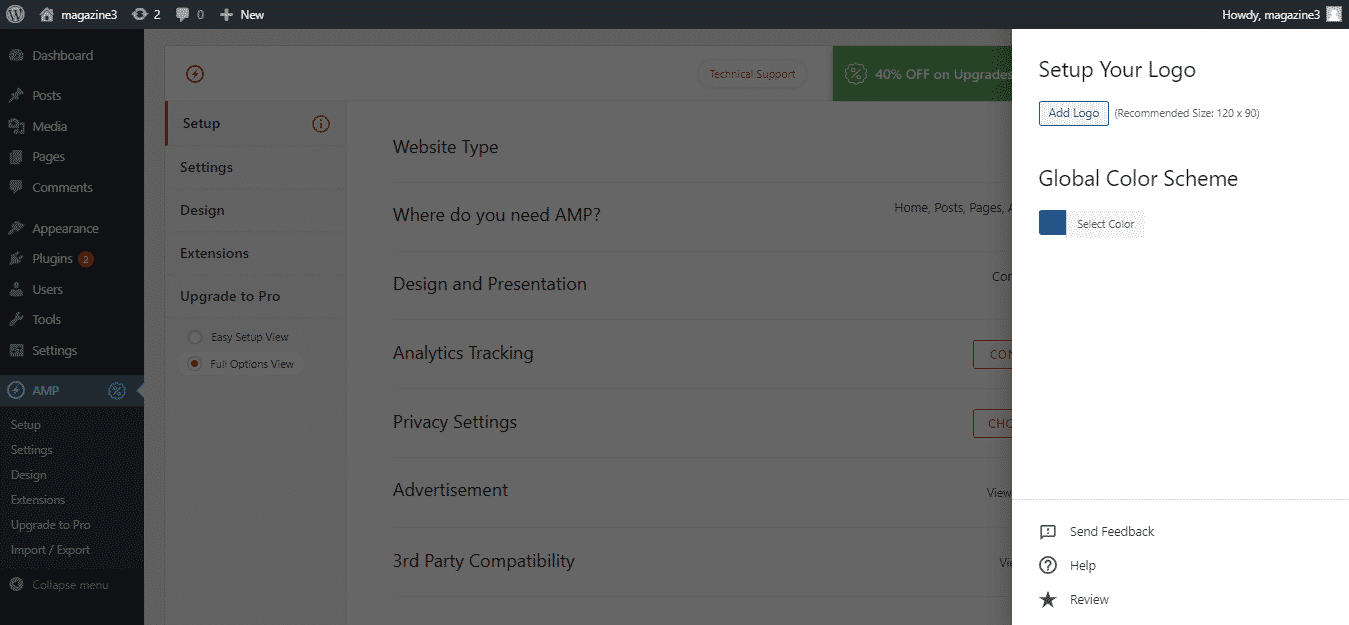








Is it possible to don’t display date and author name in category (archive) pages other than using .loop-date, .author-name { display:none;}?
Hi Hilton,
If you don’t display the date and author name in category (archive) pages the add this below code
.archives_body .loop-date{
display:none;
}
You need to add this code in the Custom CSS option you will find this option in the WordPress dashboard -> AMP option panel-> Design -> Global -> Custom CSS like below the screenshot – https://monosnap.com/direct/8iC4TY7p785pMBLooQCYQ1bCh61j1w
And still, if you are facing issues/problems then contact our technical team – https://ampforwp.com/support/ they will help you as soon as possible.
Hi there very nice website!! Man .. Beautiful .. Amazing .. I will bookmark your blog and take the feeds I’m happy to find a lot of helpful information right here within the publish, we want develop more strategies on this regard, thanks for sharing. . . . . .
ho installato il plugin e impostato tutte le varie funzioni ma non funzionano i link, non sono cliccabili ecco il link:https://www.semplicementelight.com/amp/
non mi fa cliccare in nessun tipo di link neppure il menù
Hi Caterina,
Could you please tell us how are you adding GDPR on your website and Will you please contact our technical team from here- https://ampforwp.com/support/ they will help you as soon as possible.
Hi, only the moment it’s only showing 2 posts with a ‘show more posts’ button. Can it be configured to show more than two posts?
Hi Peter,
Could you please tell us how many posts you have on your website and Will you please give us your website URL for us to check once and get back to you.
Hey I have added text backgroud in my blog posts. Kindly tell how can I show this text backgroud colour on AMP pages as well.
Hi Anupam Sethi,
Will you please provide us exact URL where you are having an issue so that we can check and fix it immediately
I used this plugin but i got one problem. This plugin added amp page for my home page when i tried to open that link then it will redirect it in blog amp page. How can i change it?
Hi Gregersenartpoint.com,
Will you please contact our technical team from here- https://ampforwp.com/support/ they will help you as soon as possible.
Hi, an issue,
The Issue is Default Gutenberg Button Works Fine with AMP Version, but the “BUTTON BLOCK”
only shows The Text of The Button with Link inside it, but not the button itself.
Example:-
Non-AMP AMP
_________
| |
| BUTTON | ——->> BUTTON
|_________|
NOTE:-
I am using wordpress editor, “Button Block”
Hi CM,
Will you please contact our technical team from here- https://ampforwp.com/support/ they will help you as soon as possible.
Hello dear,
I learned a lot of new things. I don¨t see buttons on my ATM version. This form is not visible on ATM.
Thank you for our help.
https://openapkfiles.blogspot.com/2020/03/what-is-apk-file-and-how-to-open-it-in.html
Hi Robert,
Will you please contact our technical team from here- https://ampforwp.com/support/ they will help you as soon as possible.
getting this message ‘you are using AMP for WP as an addon mode’
cannot go into further settings.
Please help
Hi
Could you please deactivate AMP By Automattic plugin and if you have any issues then please let us know and we will personally help you.
How to fetch the page content in AMP
Hi Ketki,
Will you please contact our technical team from here- https://ampforwp.com/support/ they will help you as soon as possible.