Elementor is a page builder plugin that replaces the basic WordPress editor with a live frontend editor, so you can create complex layouts visually, and design your website live, without having to switch between the editor and the preview mode.
The
It’s pretty easy for you to set up because it works out of the box.
How to Setup AMP Page builder.
- You can purchase the Extension from this URL Page Builder Compatibility for AMP
- Click on Buy Now button this page redirects to download this
extension. Which type of package youwant just select that package. - Once you Purchase the plugin goto Account area and download the zip file.
How To Install / Upload Zip File
- Login to WordPress Admin O
ption Panel –> Plugins –> Add New –> Upload Plugin –> Choose file (Navigate to your Downloads folder then Select Downloaded zip file) –> Install Now –> Activate.

- From the dashboard we go to the left-hand side in Menu bar go to AMP option panel -> Settings -> Page Builder.
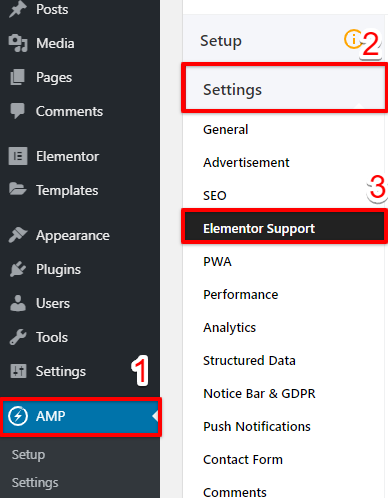
Scroll down a little to see this option

- AMP Elementor Compatibility: Once you enable this option AMP Elementor Compatibility it looks similar in Non-AMP(normal website) and AMP website.
- Enter CSS URL: In this textarea, Add your custom plugin CSS links(URL) to get similar output like non-AMP and you can separate CSS URL by a comma.
- Enter Custom CSS: In this textarea, you can enter your custom CSS code. If you want some CSS specific changes on your side, so add your CSS code here.
- Enter reCAPTCHA (v3) site key: In this field enter the Recaptcha site key.
- Enter reCAPTCHA (v3) secret key: In this field enter the Recaptcha secret key.
- Remove Header Footer: Tick if you want to remove the default header & footer.
- Done! The Page Builder will be visible on the AMP version of your site.
Demo Of Non-AMP
To view of Non-AMP on Elementor click here
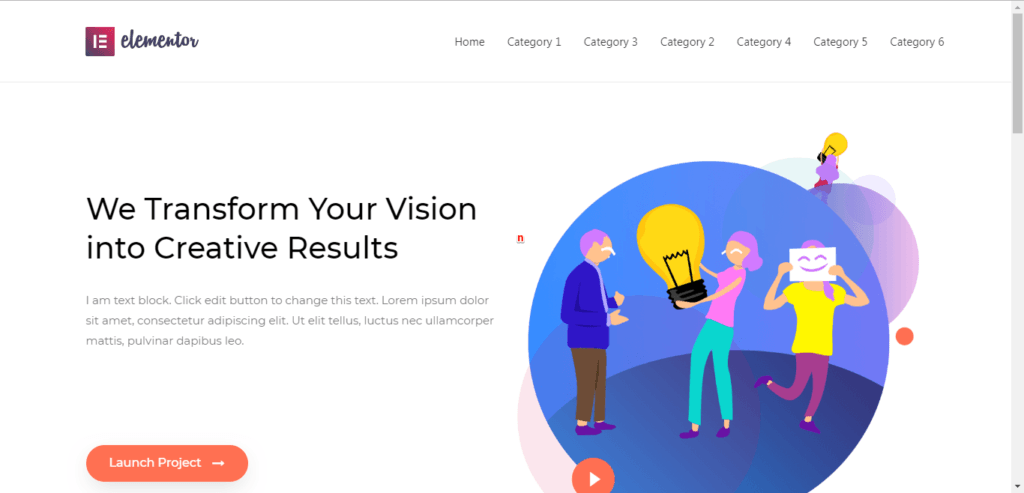
Demo Of AMP
To view of AMP on Elementor click here

To watch more demo of Elementor click here
To make it easy, we have created a video tutorial also
That’s it for this tutorial!
We hope it helped you. If you have any feedback or questions, then please share them in the comments section below.

Hello, I’m interested to buy “AMP Page Builder Compatibility”. But I have a presale question. According to the compatibility list, you mentioned the following for post comment.
14. Facebook Comments Module Support
17. Post Comments Module Support
What I can understand that, in a post designed with Elementor, Facebook comment and WordPress default comment functionality will work?
Am I right? If not, please correct me.
Please clear my doubts.
Thanks.
Hi A. R. Choudhury,
Will you please contact our technical team from here- https://ampforwp.com/support/ they will help you as soon as possible.
I do the same settings but Once i enable this option AMP Elementor Compatibility then My website header disappear and elementor design not appear on amp.
Hi Sonali,
Will you please contact our technical team from here- https://ampforwp.com/support/ they will help you as soon as possible.