- Once you install and activate our AMPforWP plugin then we will have these two options
- Basic Setup View
- Advance Setup View
If you are a new user then I recommend you to use Basic Setup View because these are the main settings and once you setup that you are AMP is ready.
So you just finished installing AMP for WP and now you are wondering what to do?
Then, this is the perfect guide to help you to set up AMP on your Website.
Here are the 9 actionable steps that will take you through the essential settings required for AMP. It will also help you understand the basics of AMP.
1. Logo
If your website has a logo, if you want to Show your website logo in AMP version of your site, then you can Upload LOGO from here.
Click on Design and Presentation then you need to click on Set Up button link like below the screenshot.
In this “Setup Your Logo” option you can Setup Logo Click on the Add Logo button Choose Logo from your System Library and Click on Upload Logo.
Now your logo is successfully added on your Website.
2. Pages
To Enable AMP on Pages,then you need to click on Change link like below the screenshot.
In this option you can select where do you need AMP just you need to check this option on this page AMP will be display.
3. Homepage
If your Website has a static front page, if you want to show static front page on AMP version of your site, then kindly follow the below given steps.
In this option Where do you need AMP? option you can setup front page for this click on Change link like below the screenshot.
In this where do you need AMP? option you can chek Homepage option. By default, AMP shows your website Latest Posts. If you want to Show Static Front Page on your AMP site Homepage, then Check Do you use Custom Front Page? option.
- Select A Page, which you want to use as Static Front Page on your AMP site.
4. Advertisement
If you want to add advertisement then you need to click on the View Setup link like below the screenshot.
In the Advertisement section, we provide users to place Ad in 6 possible places. These are free Ads option you can display your ads in 6 places.
Enable the Ad of your preferred position and add the “AD Size”, “Data AD Client” and “Data AD Slot” given by Adsense.
5. Analytics
If you want to config analytics tracking then you need to click on Config button like below the screenshot.
In Analytics Type Option you can use Google Analytics or any other Analytics as per your requirement.
Google Analytics: First enable the Google Analytics option and Enter the Analytics ID.
6. SEO
If you want to set up 3rd Party Compatibility like Yoast, All in one seo etc then click on the View List link and select your plugins like below the screenshot.
In this option, User can select SEO Plugin.
Currently we compatibility with Nine SEO Plugin:
- Yoast
- All in One SEO
- Rank Math SEO
- Genesis
- SEOPress
- Bridge Qode SEO
- The SEO Framework
- Squirrly SEO
- SmartCrawl
7. Structured Data
If you want to set up Structured Data plugin in this 3rd Party Compatibility click on the View List link and select your plugins like below the screenshot.
If you want to set up 3rd Party Compatibility like Yoast, All in one seo etc then click on the View List link and select your plugins like below the screenshot.
Enable this Structred data option it will install Schema & Structured Data you can setup you schema by using this plugin.
8. Design
In order to improve the Appearance of AMP version of your site, we have Designed Four templates. You can Choose them from the Design Settings.
- You will find this option in the WordPress Admin Area -> AMP option panel -> Design -> Themes
- When you activate the AMPforWP plugin, by default it will be Swift. You can change the design using the Theme selector.
- There are Four templates, by default Choose Any Design from the Drop-down menu.
9. Menu
It is recommended to create a Custom Menu for AMP. From this page, you can create Custom AMP menu. If you don’t want Custom Menu for AMP, you can use the default menu.
- You need to enter your WordPress dashboard -> Click Appearance -> Menu
- If you want to add navigation menu in Header then select AMP menu checkbox for that particular menu and click on save menu button.
- If you want to add navigation menu in Footer then select AMP Footer Menu checkbox for that particular menu and click on save menu button.
It is a beginner tutorial to Get Started for AMP. If you need more information on How to setup AMP, you can refer to this page > AMP Tutorials
- AMP for WP Installation Tutorial
- How to install Advanced AMP Ads Plugin Extension
- How to Add Adsense Link Ads in AMP
That’s it for this tutorial!
We hope it helped you. If you have any feedback or questions, then please share them in the comments section below.













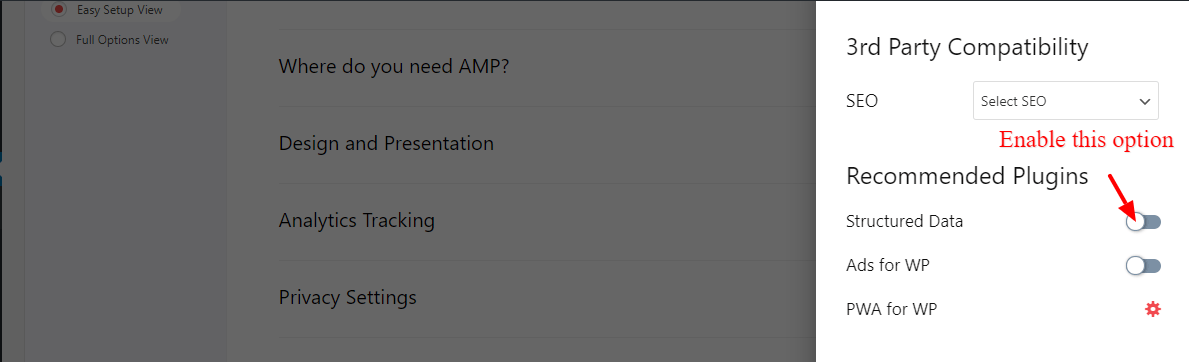


Thanks. Plugin is good and easy to configure.
Pingback: AMP - An Overview With Set-up, Pros & Cons - The Digital Mind
Amp not applied on all pages please share with me the idea
Thanks. Plugin is good
http://seha.yourheealth.com
So, I tried installing and setting up the plugin last night. EVERYTHING went fine except for the pages wasn’t valid amp pages.
How do you insert the (amp head) tags and all the other meta tags ext?
It doesn’t look like the plugin does this automatically? I’m confused.
Hi William
Could you please tell us which SEO plugin you are using and will you please send URL on which pages AMP is not valid so we will check and let you know.
I have installed this plugin, everything is fabulous, the only post is unable to open.
Hi Mohammad Alam,
Will you please provide us the URL of your website so will check from where you are getting issues and help you.
Please help.
My desktop version looks like my mobile version now and certain aspects have been stripped out of my webpages. The menu isn’t working either. How do I fix this? Are there some settings I’m missing?
Hi Cory Haasnoot,
Will you please select AMP menu option for this follow these steps WordPress dashboard -> Appearance -> Menus -> Select AMP Menu will you please check that and let us know.
The Structured Data option in 3rd party Compatability is showing a red asterisk. Why is it incompatible suddenly?
Hi RJ,
Will you please contact our technical team from here- https://ampforwp.com/support/ they will help you as soon as possible.
How do I change the content of the AMP page
Hi Johan de Bruijin,
Will you please contact our technical team from here- https://ampforwp.com/support/ they will help you as soon as possible.