If you want to add Hubspot form in AMP then first you need to purchase and install Opt-in Forms for AMP plugin.
After installing you will find this option in WordPress Dashboard -> AMP optin -> Add New optin -> select “ Hubspot” option -> now you need Form URL.
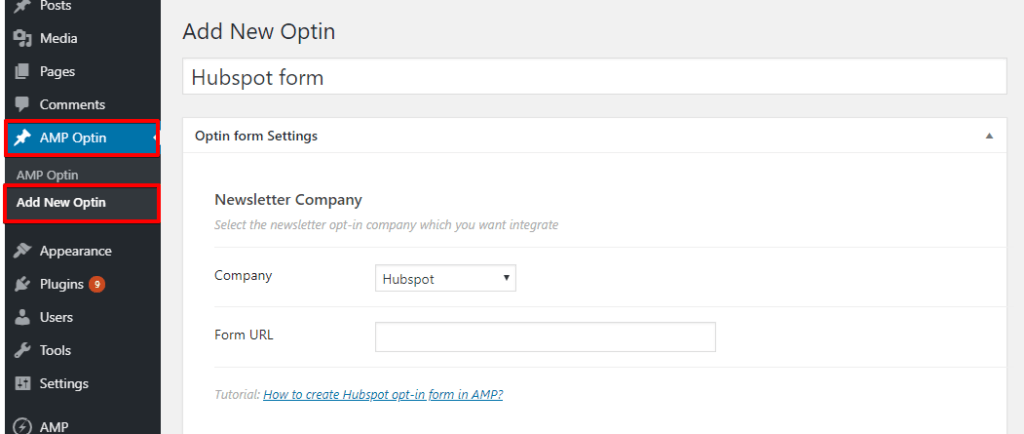
Follow the simple steps to get all this ID’s from Hubspot Account.
Step 1: First of all Signup/login at Hubspot.
Step 2: After Signup/login Hubspot click on the Marketing ->Lead Capture ->Forms option in the dashboard.

Step 3: Create a new form otherwise you can select the existing form.
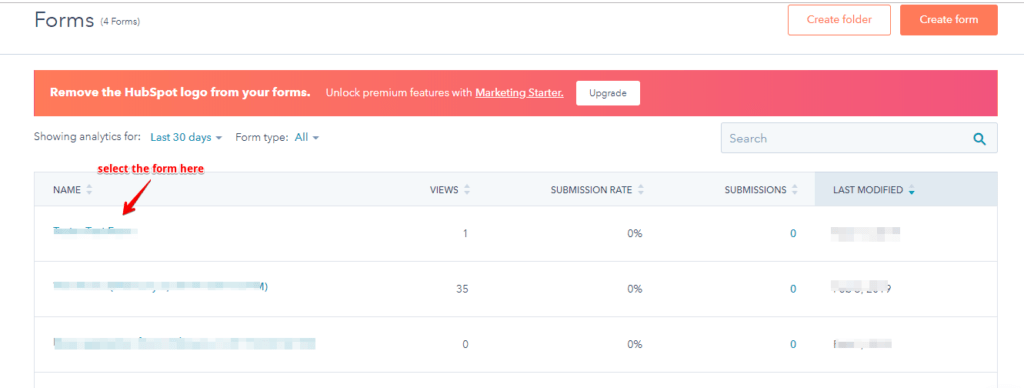
Step 4: In this below screenshot click on share button.
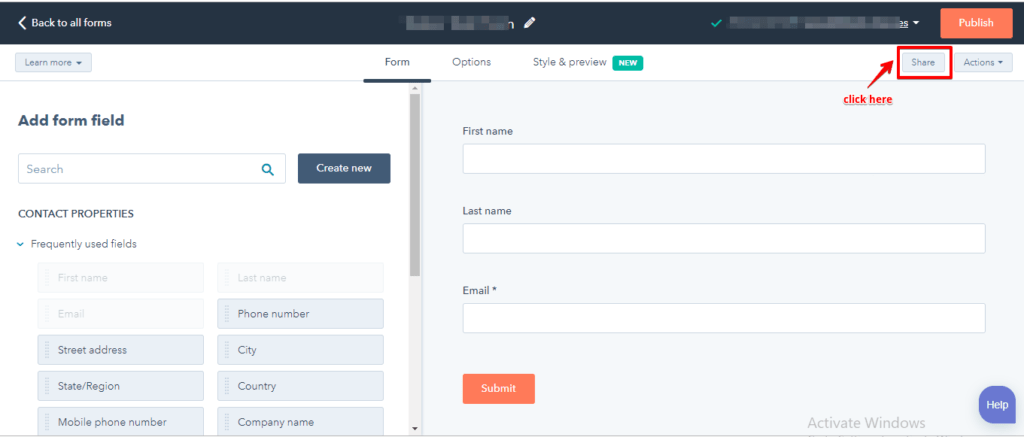
Step 5: In Share you need to copy the URL.
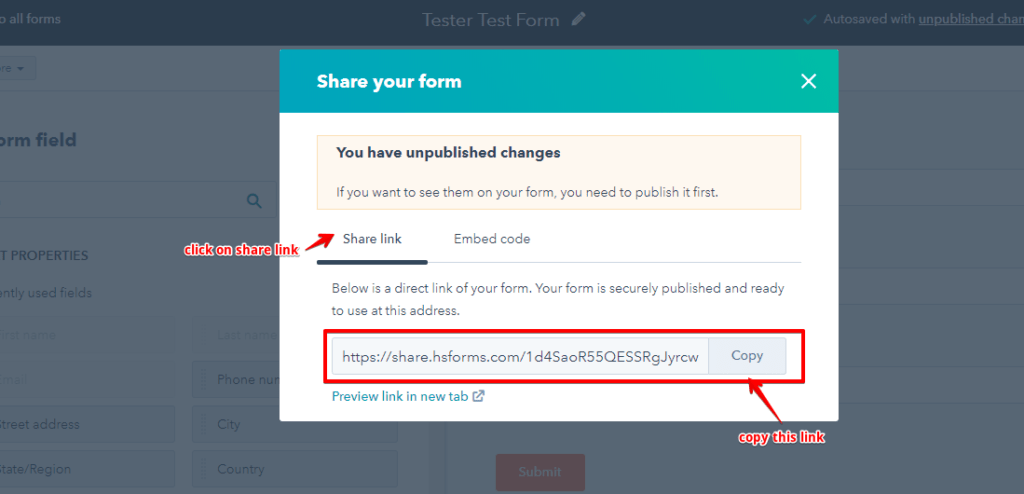
Step 6: Paste this URL in AMP Opt-in form.
Step 7: Select Hubspot from the Drop down and enters the form URL place where you want to display the Hubspot Form.

The output of Hubspotintegration in AMP
Make sure you need to fill this form and then click on the submit button after that you will get the “Subscription successful” message.

That’s it for this tutorial!
We hope it helped you. If you have any feedback or questions, then please share them in the comments section below.

Is there an option to customization, I want to change the UI of the newsletter block ?
Hi Kusum Nagal,
Will you please contact our technical team from here- https://ampforwp.com/support/ they will help you as soon as possible.