If you want to add Mailchimp v2 form in AMP then first you need to purchase and install Opt-in Forms for AMP plugin.
Step 1: After installing you will find this option in WordPress Dashboard -> AMP optin -> Add New optin -> select “ Mailchimp v2 ” option -> now you need API Key for this click the “Click Here” link like below the screenshot.
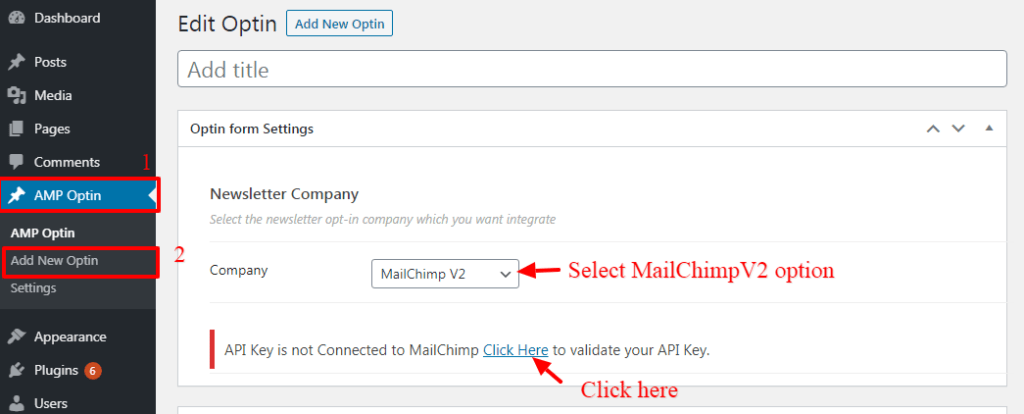
Step 2: Once you click it will redirect to the API setting page. Here you will get Mailchimp API Key for this click Get your API key here link. Copy your Mailchimp API key and paste in here and then click on the “Validate API key” button.

Step 3: Once your API key validates here you can see the List option. here a list of options available as per your requirement you can select and then copy the shortcode and place where you want to display the MailChimp v2 Form.
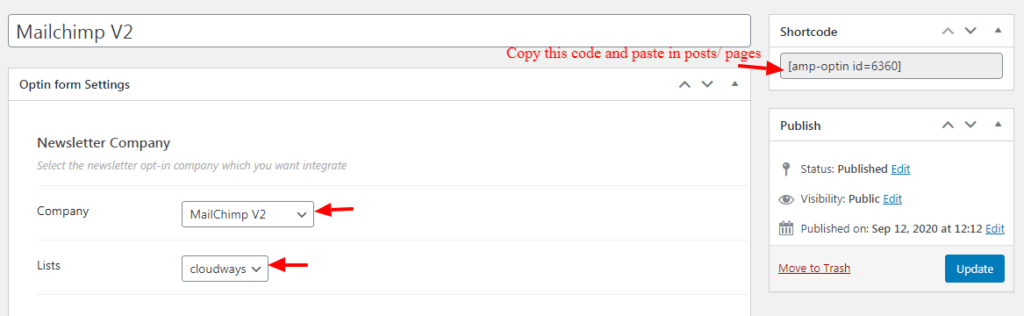
The output of Mailchimp v2 Form in AMP:
Make sure you need to fill this form and then click on the submit button after that you will get the “Subscription successful” message.

That’s it for this tutorial!
We hope it helped you. If you have any feedback or questions, then please share them in the comments section below.
