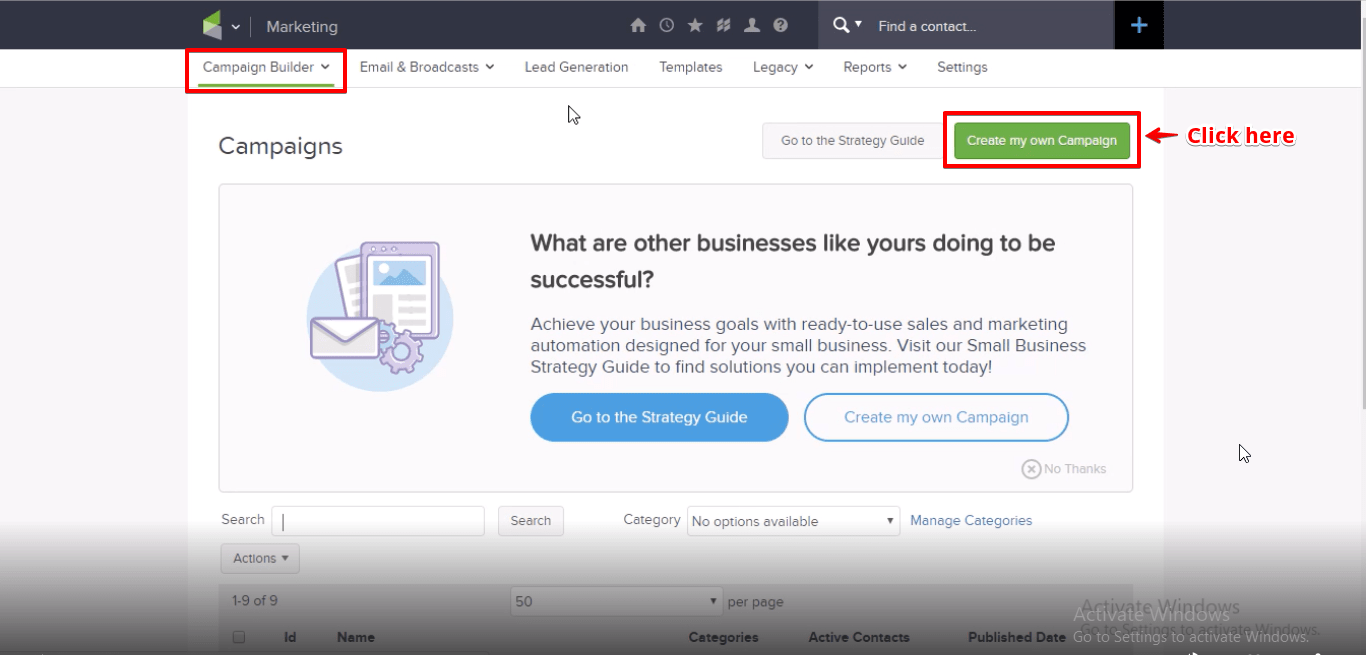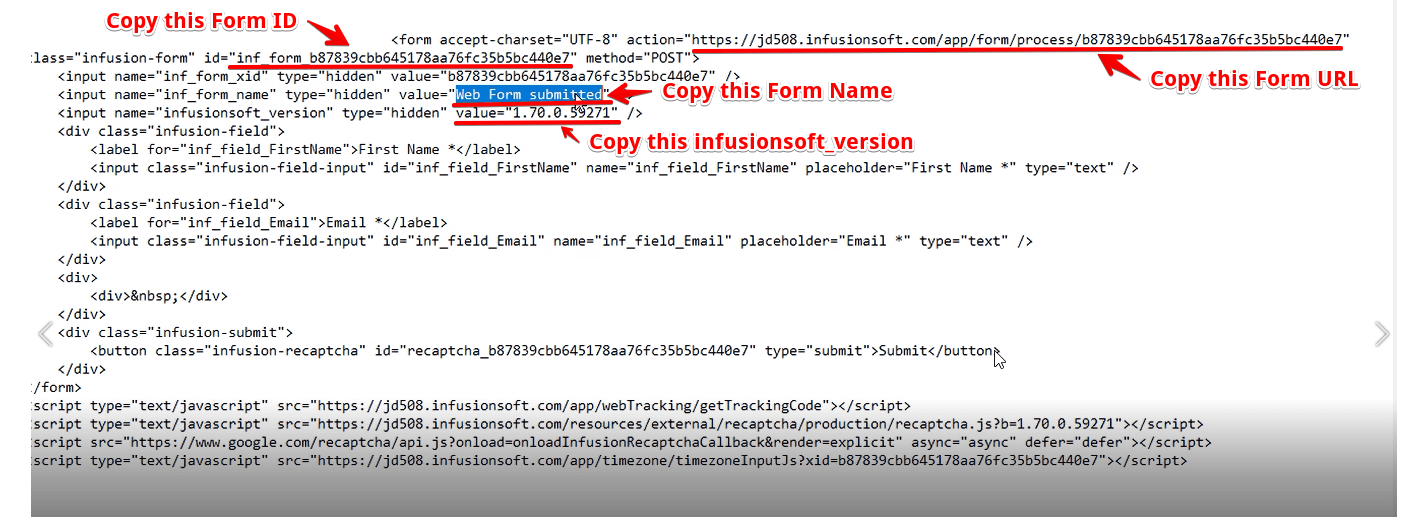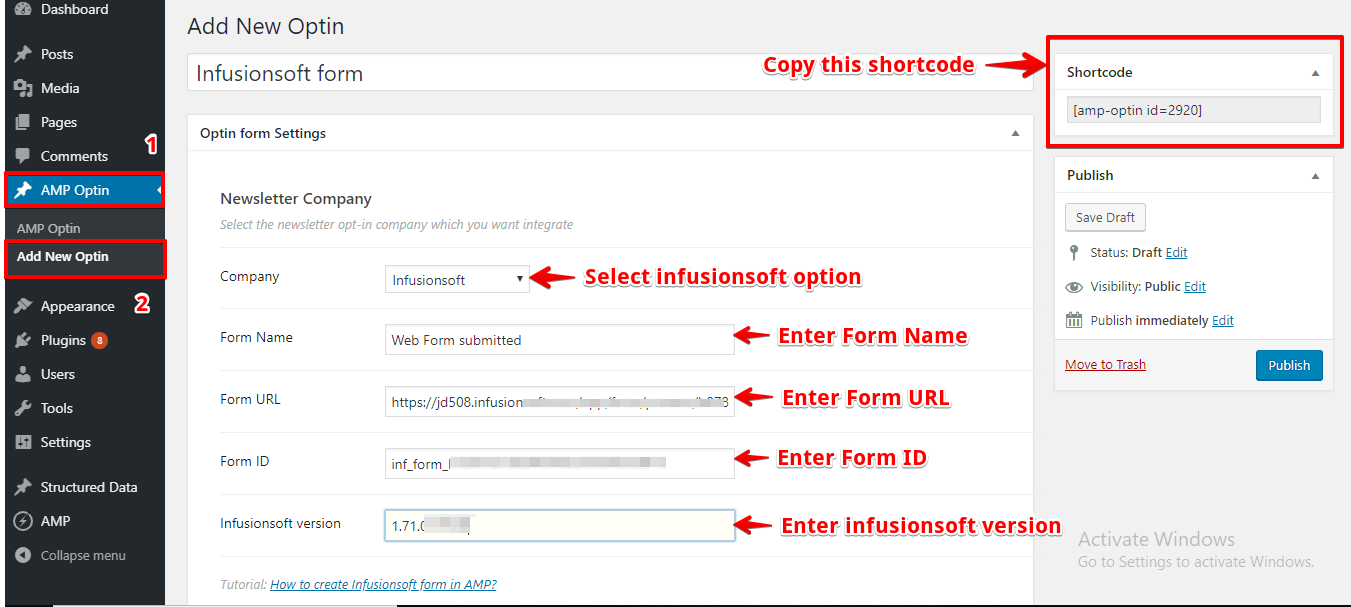If you want to add Infusionsoft form in AMP then first you need to purchase and install Opt-in Forms for AMP plugin.
After installing you will find this option in WordPress Dashboard -> AMP optin -> Add New optin -> select “ Infusionsoft ” option -> now you need four things – Form Name, Form URL, Form ID, Infusionsoft version.
Follow the simple steps to get all this ID’s from Infusionsoft Account.
Step 1: First of all Signup/login at Infusionsoft.
Step 2: After Signup/login Infusionsoft clicks on the Marketing -> Compaign Builder ->Create my own capaign.
Step 3: Click and drag a web form goal onto the campaign canvas.
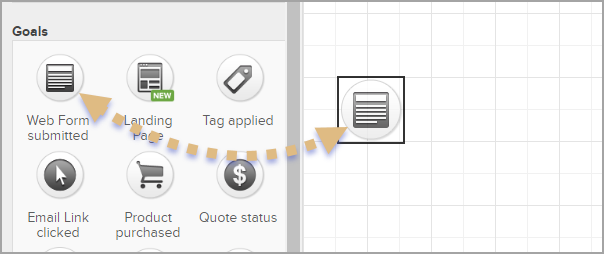
Step 4: Type the Goal Name where the text is highlighted. Now, double-click the goal to configure the web form.
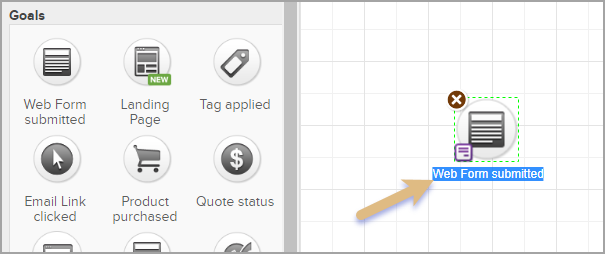
Step 5: Once you double-click the goal to configure the web form design section will open in which form will be displayed

Step 6: Now Click on the Code section and then select HTML Code (unstyled) option and copy the below code.
Step 7: Paste this code in Notepad and select the Form Name, Form URL, Form ID and infusionsoft_version and then paste all those data in respective AMP Opt-in settings input boxes.
Step 8: Now select Infusionsoft from the Drop down and enter the Form Name,Form URL, Form ID and Infusionsoft and copy the shortcode and place where you want to display the Infusionsoft Form.
The Output of the Infusionsoft form in AMP
Make sure you need to fill this form and then click on the submit button after that you will get the “Subscription successful” message.

To make it easy, we have created a video tutorial on Infusionsoft that you can watch below.
That’s it for this tutorial!
We hope it helped you. If you have any feedback or questions, then please share them in the comments section below.