If you want to add SG Autorepondeur form in AMP then first you need to purchase and install Opt-in Forms for AMP plugin.
After installing you will find this option in WordPress Dashboard -> AMP optin -> Add New optin -> select “SG Autorepondeur” option -> now you need three things – User ID, List ID and Form ID.

Follow the simple steps to get all this ID’s from SG Autorepondeur Account.
Step 1: First of all Signup/login at SG Autorepondeur
Step 2: To find your “User ID” go to your SG Autorepondeur main page and on the top left side you will see it
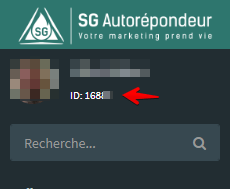
Step 3: To find your “List ID” go to your SG Autorepondeur main page and click on My Lists button. Here you will find all your created lists. Copy ID and paste this ID in AMP Opt-in form.

Step 4: To find your “Form ID” go to your SG Autorepondeur main page and click on My forms button. Here you will find all your created form list. Copy ID and paste this ID in AMP Opt-in form.

Step 5: Now enter the User ID, List ID, and form ID and copy the shortcode and place where you want to display the SG Autorepondeur Form.
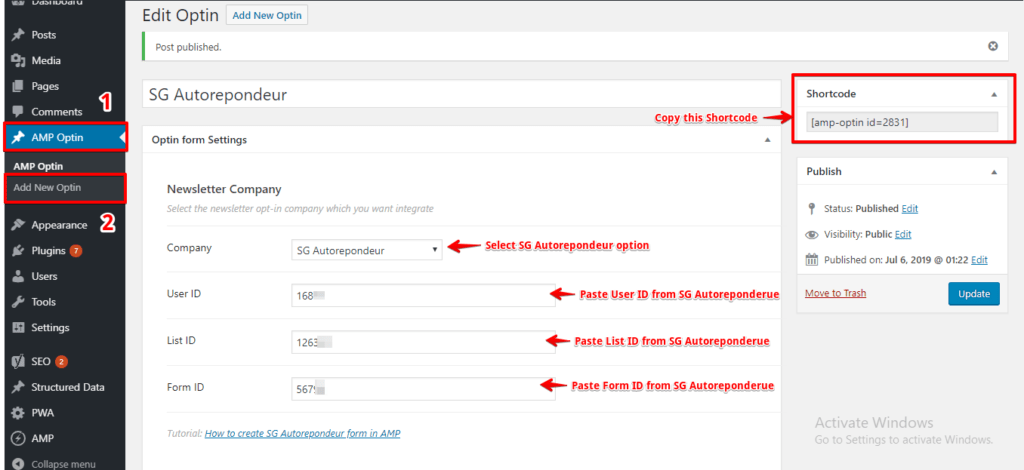
The Output of SG Autorepondeur optin form
Make sure you need to fill this form and then click on the submit button after that you will get the “Subscription successful” message.

To make it easy, we have created a video tutorial on SG Autorepondeur that you can watch below.
That’s it for this tutorial!
We hope it helped you. If you have any feedback or questions, then please share them in the comments section below.
