If you want to add a Klaviyo form in AMP then first you need to purchase and install Opt-in Forms for AMP plugin.
After installing you will find this option in WordPress Dashboard -> AMP optin -> Add New optin -> select “ Klaviyo ” option -> Now you need API Key and List ID.

How to get API key and List id
Once you set up and logged in to your Klaviyo account successfully, please follow the steps below to get API Key
Step 1 – After Signup/login Klaviyo clicks on the List option -> To create a new list click the Lists & Segments tab and then click the blue Create List/Segment button in the upper right corner
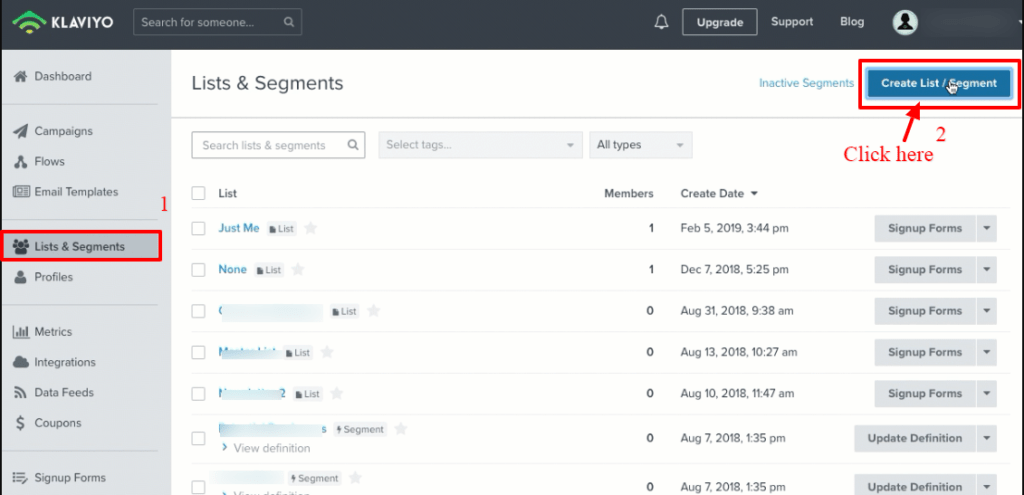
Step 2 – Next, choose to create a new List and you’re ready to add contacts and then click on the “Create List” button
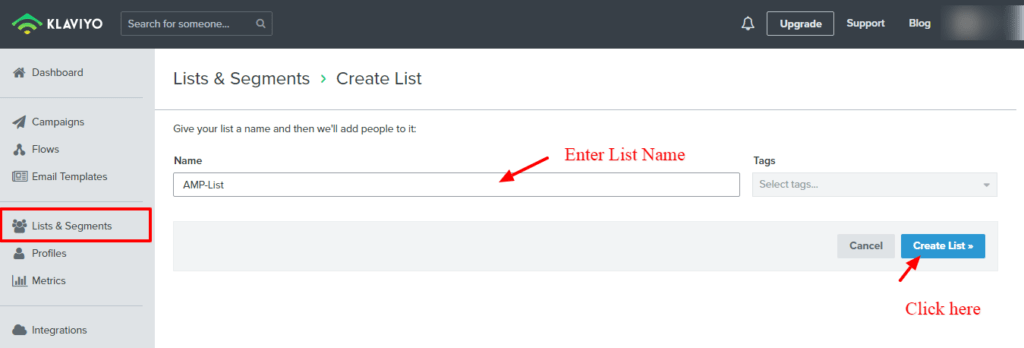
Step 3 – Navigate to Account Settings by clicking the account at the upper right corner of your Klaviyo account. Then, in the Settings dropdown, choose API Key option and from there you find an API key then copy this key and paste in AMP Opt-in form and if you didn’t create an API key then you can create using create API key button on right side

How to Find Your List ID
Step 1 – To find the list ID for an existing Klaviyo list, navigate to the Lists & Segments tab of your account and click on a particular list.

Step 2 – Then, navigate to the Settings tab in your account. Here, you can find a list’s ID.

Step 3 – Copy this List ID and Paste this in AMP Opt-in form.
Step 4 – Create a new AMP Opt-in now enter the API key and List ID and copy the shortcode and place where you want to display the Klaviyo Form.
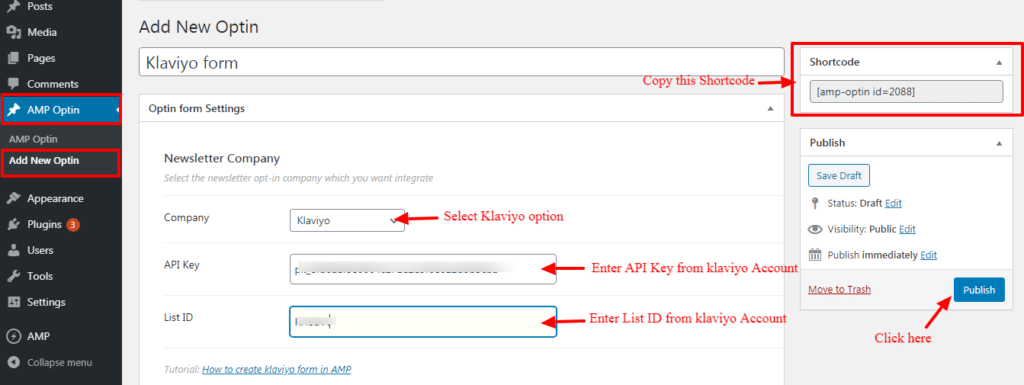
The Output of Klaviyo in AMP
Make sure you need to fill this form and then click on the submit button after that you will get the “Subscription successful” message.
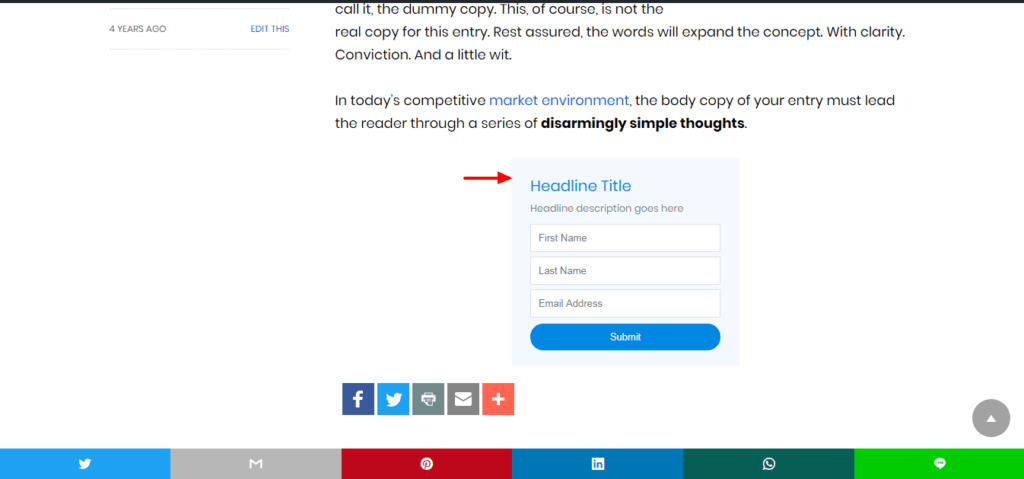
That’s it for this tutorial!
We hope it helped you. If you have any feedback or questions, then please share them in the comments section below.
