If you want to add iPost form in AMP then first you need to purchase and install Opt-in Forms for AMP plugin.

After installing you will find this option in WordPress Dashboard -> AMP optin -> Add New optin -> select “ iPost ” option -> now you need three things – Form Action URL, Sub Client, Source Code.
Follow the simple steps to get Form Action URL, Sub Client, Source Code
In order to create the iPost opt-in in AMP, you need to have two things – names of that…
Step 1: In the first field you need to enter (Form Action URL, Sub Client, Source Code) and to get that you need to open the iPost of the non-amp (normal site) and then inspect it and you will see it(that name)

Step 2: Once you inspect form you need to copy Form Action URL and Paste this URL in AMP Opt-in form

Step 3: Copy the Sub Client and Paste this URL in AMP Opt-in form

Step 4: Copy this source code and Paste this URL in AMP Opt-in form

Step 5: Paste this URL in AMP Opt-in form.
Step 6: First, go to WordPress dashboard -> AMP option -> Select iPost from the Drop down and enters the Form Action URL, Sub Client, Source Code and copy the shortcode and place where you want to display the iPost Form.
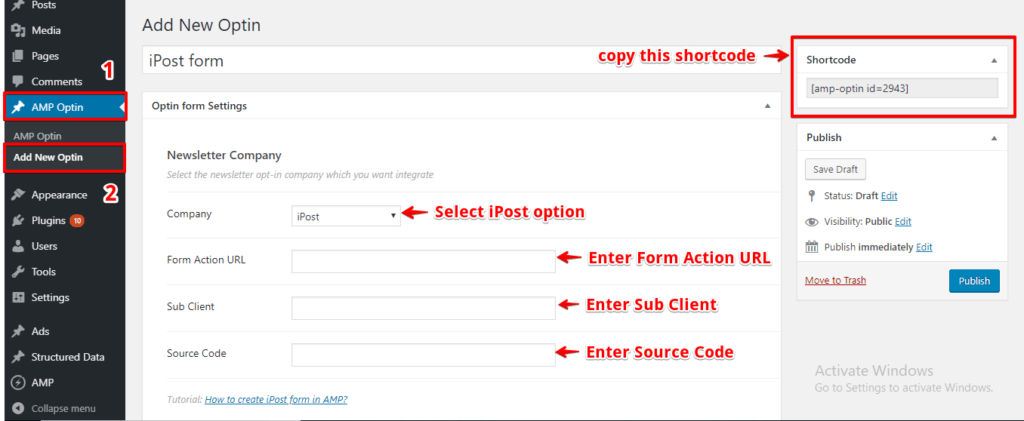
The Output of iPost in AMP
Make sure you need to fill this form and then click on the submit button after that you will get the “Subscription successful” message.

To make it easy, we have created a video tutorial on iPost that you can watch below.
That’s it for this tutorial!
We hope it helped you. If you have any feedback or questions, then please share them in the comments section below.
