If you want to add an Emailoctopus form in AMP then first you need to purchase and install Opt-in Forms for AMP plugin.
After installing you will find this option in WordPress Dashboard -> AMP optin -> Add New optin -> select “ Emailoctopus ” option -> now you need API URL.

How to get Emailoctopus API URL
Once you set up and logged in to your Emailoctopus account successfully, please follow the steps below to get API URL
Step 1 – After Signup/login Emailoctopus clicks on the List option -> Click on the Create List button on the dashboard.

Step 2 – Create a list and then click on the “Create” button

Step 3 – Click the ‘Forms’ option, click the ” Embedded“, form type

Step 4 – Once you’ve selected your form and uncheck below the option like below the screenshot and then click on the “Get the code” button.

Step 5 – Copy this API URL and Paste this in AMP Opt-in form.
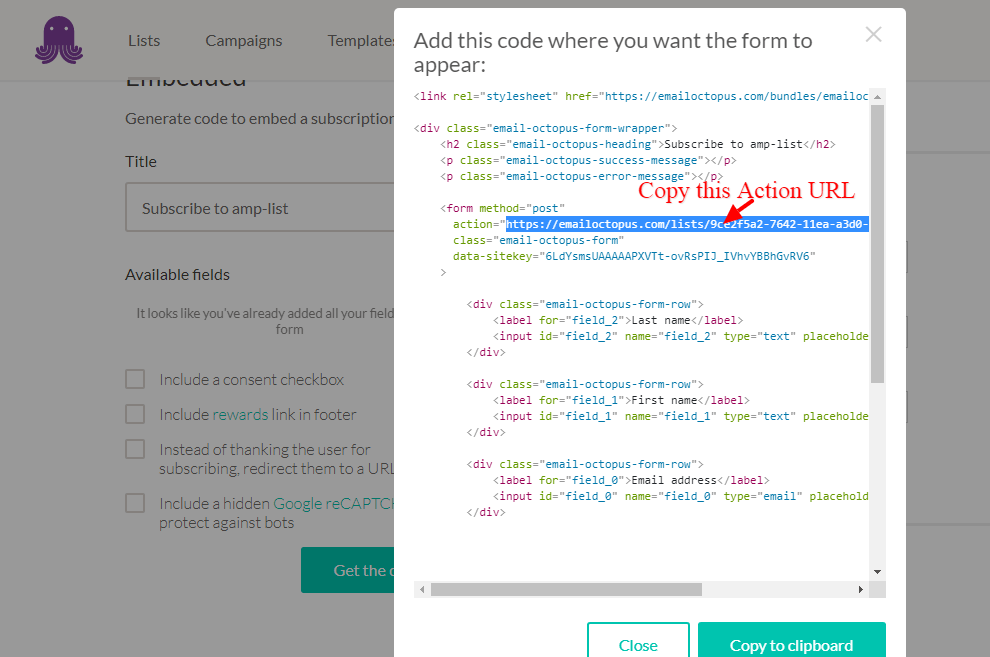
Step 6 – Create a new AMP Opt-in now enter the API URL and copy the shortcode and place where you want to display the Emailoctopus Form.

The Output of Emailoctopus in AMP
Make sure you need to fill this form and then click on the submit button after that you will get the “Subscription successful” message.
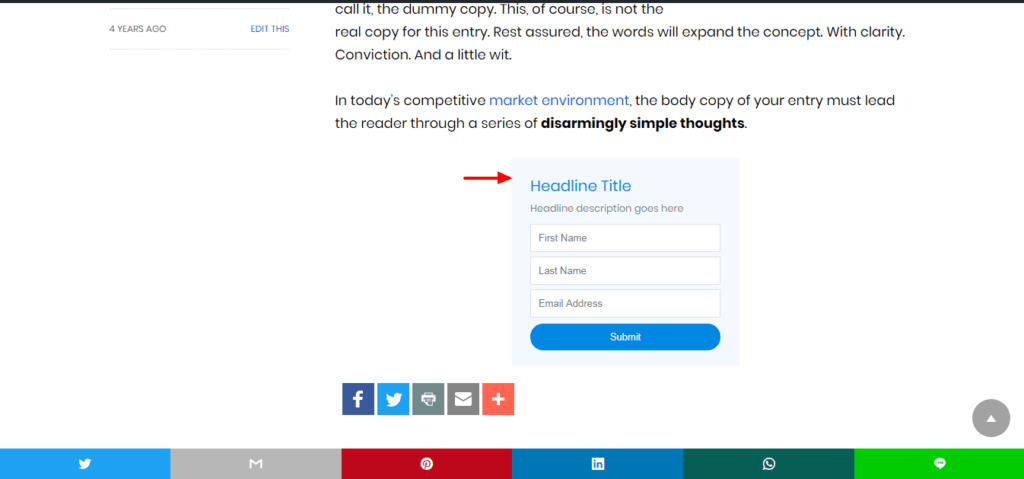
That’s it for this tutorial!
We hope it helped you. If you have any feedback or questions, then please share them in the comments section below.
