In this tutorial, we are going to see how to use Google Fonts In AMP
Follow the steps below to Change Fonts in AMP:
Go to this WordPress admin area -> AMP option panel -> Design -> Global -> you will see Typography option there.
Step 1 – To change the Font in AMP you have to go to the Typography section and enable the Google Fonts option in the AMPforWP plugin.
Step 2 – Once you enable the google fonts options then you need to enter Google Font API key field.
Step 3 – You can get Google API key the Link from here
After going to this link you will see “Get a key button” click on that button then one popup box will appear from the popup box select my project option.
Then click on next you will get Google API key copy that key and paste into google font API option.
Step 4 – After entering Google FONT API key you will see Font selector option and from the drop-down, you can select any Font you want to use in your AMP version of the website.
- Google Font API key: In this field, you can enter the Google API key and click on the verify button.
- Global Font Family: In this option, the font family dropdown list will be displayed. you can select which font family you want this font globally change.
- Global Font Weight Selector: In this option of Font weight selector, you can apply a style to the Font like regular, bolder,700, italic etc. this font weight globally change.
- Content Font Selector: If you enable this option below the option will be displayed.
- Content Font Family Selector: In this option dropdown list will be displayed By using this option it will be applied only for content.
- Content Font Family Weight Selector: In this option of Content Font weight selector, you can apply a style to the Font like regular, bolder,700, italic, etc. By using this option it will be applied only for content.
- After selecting any one option click on “Save Changes” button.
That’s it for this tutorial!
We hope it helped you. If you have any feedback or questions, then please share them in the comments section below.

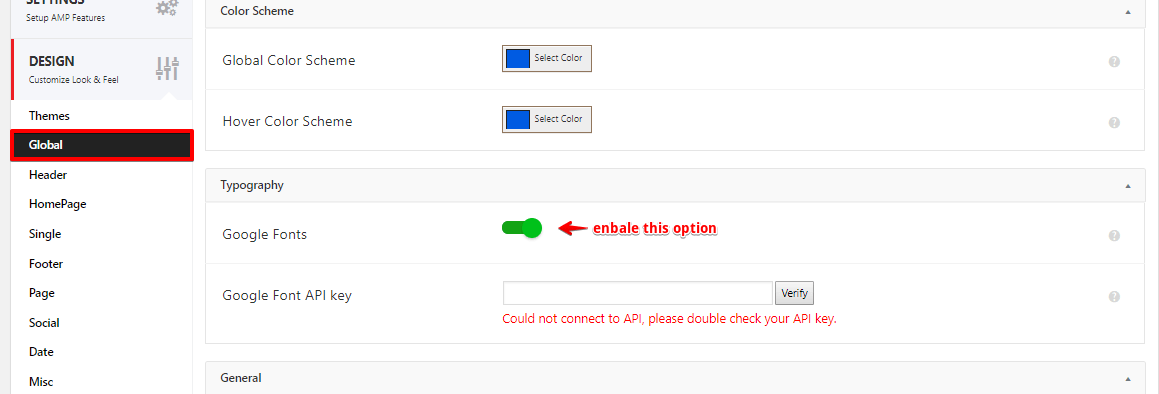

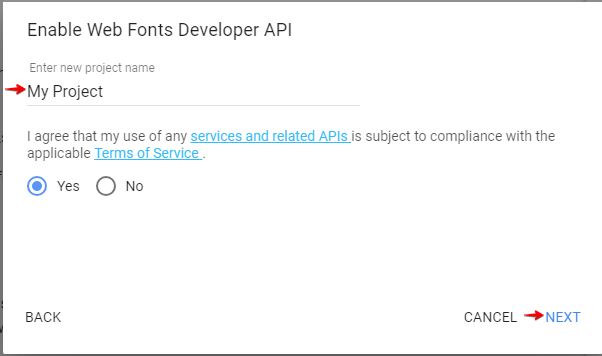


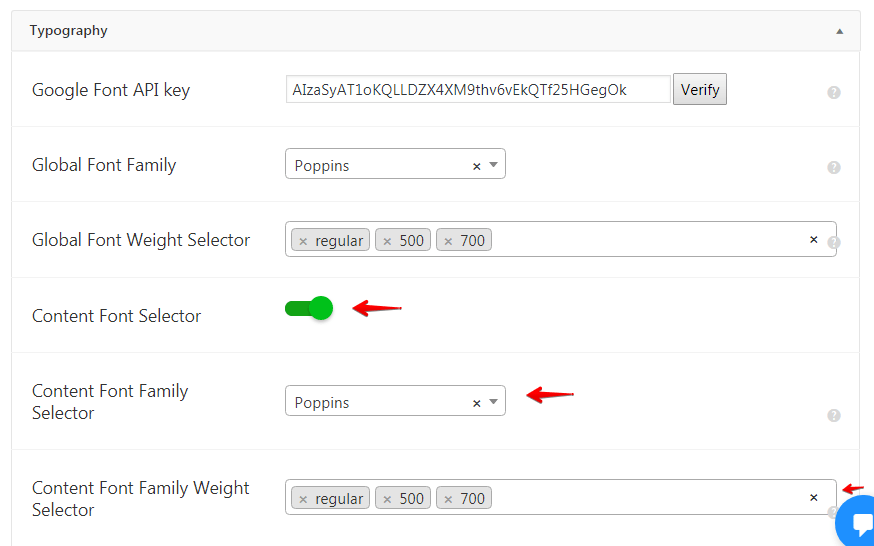
Just in the first step i can’t find this… Take a look of what is appearing to me in the Design Global Page: https://www.screencast.com/t/aCHLiSdEF
Ps: I checked and my AMP fo WP and my wordpress is fully updated.
Can you help me with this, please?
Thanks!
Hi Pedro,
Are you still facing this issue?
Right now which version are you using?
I have same issue. There is not typography option.
Hi İBRAHİM ÇINAR,
Are you still facing this issue?
Right now which version are you using?
thank your sir for sharing this helpful article with us
Hello I have the same problem, the version of my plugin is 0.9.97.51.1
Here I leave a screenshot http://prntscr.com/nm1xjy
Can you help me with this, please?
Thanks!
Hi Wuilly,
This option shows only in the Swift theme. In coming days it is going to working in all design. There is a GitHub ticket on this issue https://secure.helpscout.net/conversation/849305072/65553?folderId=2632028
I don’t see google fonts? Only Swift and Font Awesome icons?
Hi Bonnie,
Will you please tell us which design you are using? And if you are already using swift then will you please contact our team – https://ampforwp.com/support/ so we can understand and help you.
Hello,
I already use swift theme, but my button doesn’t work when I press “Verify” with my API Key :/
How I solve that?
Best
Hi Solteiroscontracasados,
Could you tell us whether you are entering Google API key and if not please add it by following this URL – https://developers.google.com/fonts/docs/developer_api?refresh=1&pli=1#APIKey and if you are facing any issue then please let us know and we will definitely fix it for you.
there is no verify button below key box.
Hi Sudip Manohar Tembhurne,
Will you please contact our technical team from here- https://ampforwp.com/support/ they will help you as soon as possible.
How to change “quote fonts” in amp version of my website?
Hi Murshid Akram,
Will you please contact our technical team from here- https://ampforwp.com/support/ they will help you as soon as possible.
Hello can you add support for diacritics?
thank you
Hi Marian,
Will you please elaborate more about your issue so that we will understand and help you.
Hi
I want add my font to amp page. How do I do that??
Hi abm,
Will you please contact our technical team from here- https://ampforwp.com/support/ they will help you as soon as possible.