Are you getting started with Amazon advertising? which helps you find, attract, and engage millions of Amazon customers at every stage of their journey, The Ads provide highly relevant and dynamic product recommendations in a stylishly designed and responsive ad unit that can be placed at the end of content or within the content to create a more compelling visitor experience and shopping opportunity.
And the same Ads you want to show in AMP then you need to follow these steps:
Step 1: You can download Advanced AMP Ads Plugin from here.
This is an example of AMP-compatible code of the Amazon Ads:
<amp-ad width="600" height="250"
type = "a9"
data-amzn_assoc_placement = "adunit0"
data-amzn_assoc_search_bar = "true"
data-amzn_assoc_tracking_id = "deepak0004-20"
data-amzn_assoc_ad_mode = "manual"
data-amzn_assoc_ad_type = "smart"
data-amzn_assoc_marketplace = "amazon"
data-amzn_assoc_region = "US"
data-amzn_assoc_title = "My Amazon Picks"
data-amzn_assoc_linkid = "c5772783a7d25620cd6226c5cc5885c8"
data-amzn_assoc_asins = "B001AWZDA4,B07BFTFYZC,B06XD8XQWK,B018HTGSN8">
</amp-ad>For more info of Amazon Ad Click Here.
Step 2: After installing this plugin Ads option will be displayed on the WordPress dashboard ->AMP option panel -> Advanced AMP ADS.
Step 3: Here We have 6 Incontent Ad which you want just Enable Incontent Ad option.
Step 4: In Advertisement Type, you need to select the Custom Advertisement Option.
Step 5: In this option, you need to enter the body code of Amazon Ad
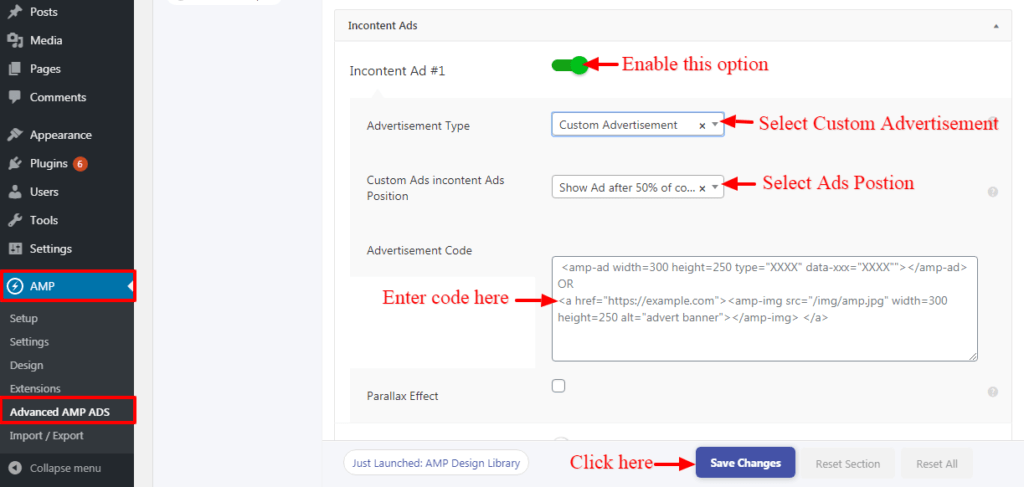
- Custom Ads incontent Ads Position: Select after how many paragraphs your ads should show.
- Advertisement Code: In this field, you can add your custom Advertisement code for any third party companies who provide AMP compatible code or you can also add images. Incontent
Step 6: Click on “Save Changes” button your Amazon Ads will be displayed on AMP pages.
That’s it for this tutorial!
We hope it helped you. If you have any feedback or questions, then please share them in the comments section below.

Hola. El “AMP” me inavilita al plugin “WP Amazon Shop”
En lugar de que se visualice la foto y el precio del producto de Amazon me deja un espacio vacío sin ninguna funcionalidad
Si apagó el AMP los productos reaparecen
Cómo puedo solucionar este problema para poder usar AMP y WP Amazon Shop
Hi Mauricio Pereira,
Will you please contact our technical team from here- https://ampforwp.com/support/ they will help you as soon as possible.