Step 1: First, login to Account Area.
Step 2: Once you login to account area you will get this screen you need to click on the “Downloads” option.
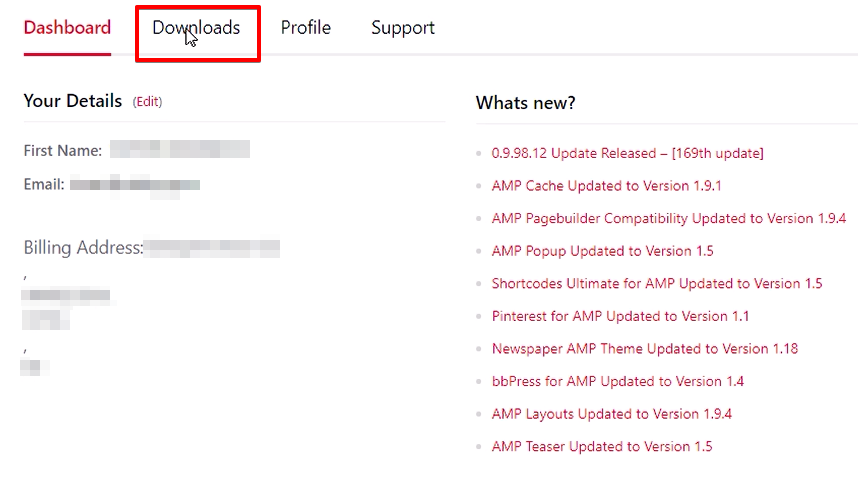
Step 3: Click on the arrow icon on right like the below screenshot.
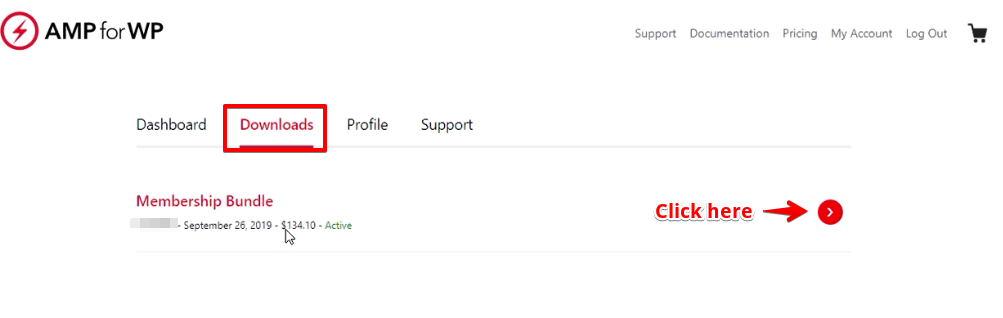
Step 4: After clicking on the arrow you need to click on the “Purchase Details” option and then click on the “Generate Invoice” link like below the screenshot.
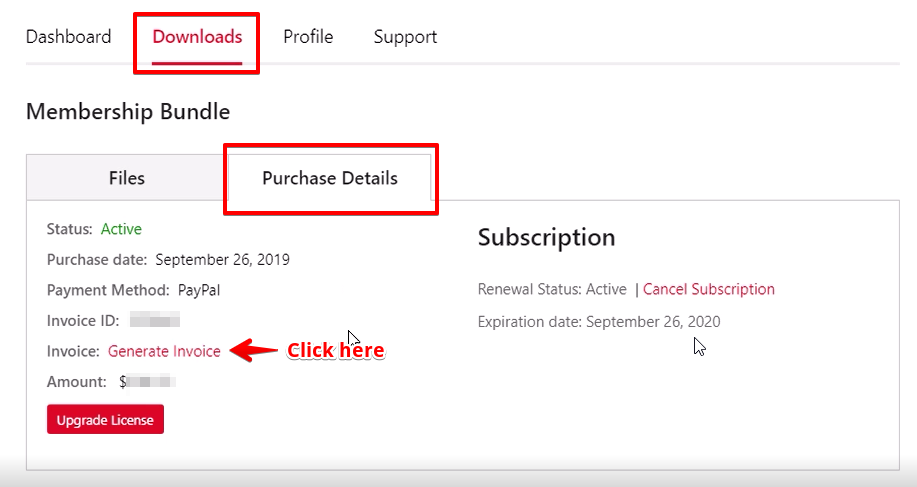
Step 5: Once you click on the “Generate Invoice” link it will redirect to next page wherein you can enter the Billing details and click on the “Save Billing Details & Generate Invoice” button.

Step 6: By this, you have successfully generated the invoice and its ready to download
That’s it for this tutorial!
We hope it helped you. If you have any feedback or questions, then please share them in the comments section below.
