Ultimate Membership Pro is the well-known and the best WordPress Membership Plugin that allows you to create and work with multi-level exclusive access for your Members based on simple Free packages or Paid packages. With the help of Our Ultimate Membership Pro Compatibility for AMP Extension, you can render the same functionality like setting membership level, Restricting access to members-only content to your website in the AMP without any hassle.
You can integrate Ultimate Membership Pro integration in AMP with the help of an extension called Ultimate Membership Pro Compatibility for AMP
It’s pretty easy for you to set up because it works out of the box.
Here are a few simple steps to place Ultimate Membership Pro Compatibility for AMP
After downloading Ultimate Membership Pro Compatibility for AMP on your Desktop follows the below-given steps.
Step 1 – Go to Plugins -> Add New then click on Upload Plugin.
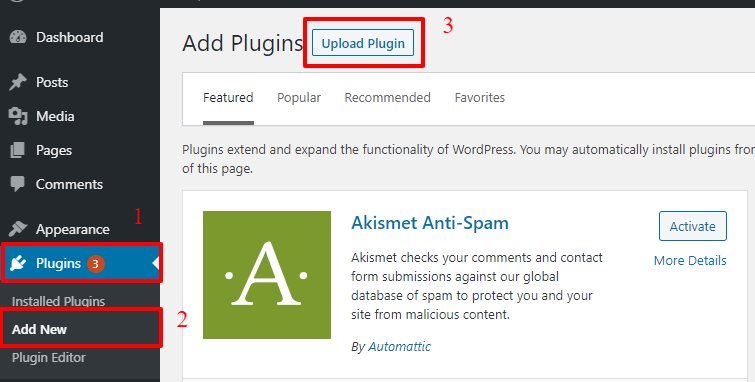
Step 2 – Ultimate Membership Pro Compatibility for AMP is a Paid Plugin Extension. You won’t find that extension in the WordPress Plugin directory. So you have to upload this plugin after purchasing.
- Click on Upload Plugin
- then choose “Ultimate Membership Pro Compatibility for AMP” Extension from which you already downloaded after purchase.
- After that, click on Install Now

Step 3 – After Uploading the plugin, Click on Activate Plugin
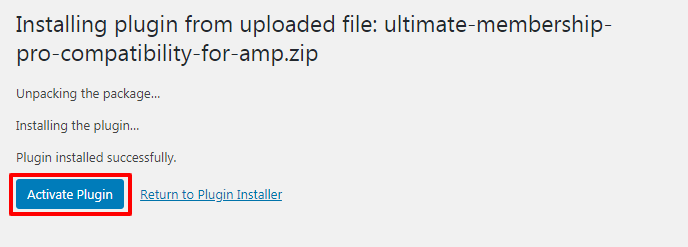
Step 4 – After Activating the Extension Plugin, The Ultimate Membership Pro Compatibility for AMP functionality will be available on the AMP version of your site.
This will be the Output shown to the members who do not have the membership plan:

This will be the Output shown to the members who do not have the membership plan:

This is the way you can Login by taking membership Access and then view the content by logging in this is the way you can Login by taking membership Access and then view the content by logging in
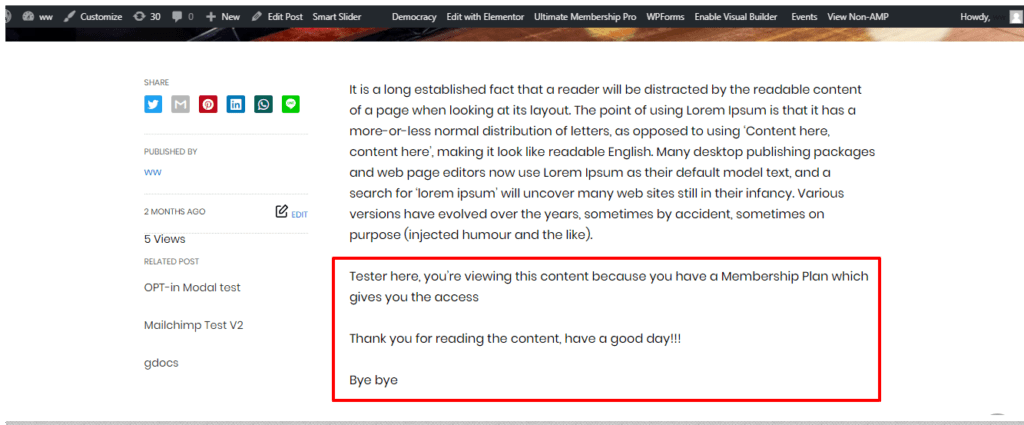
That’s it for this tutorial!
We hope it helped you. If you have any feedback or questions, then please share them in the comments section below.
