By using this AMP Pro Extension Manager plugin you can activate the Membership bundle by using a single license key without the need to enter the license of all the extensions.
AMP Pro Extension Manager is a Paid Plugin Extension. You won’t find that extension in the WordPress Plugin directory. So you have to upload this plugin after purchasing.
Step 1 – Go to Plugins -> Add New then click on Upload Plugin. Then choose “AMP Pro Extension Manager” Extension from which you already downloaded after purchase and After that, click on Install Now
Step 2: Once you install our plugin then go to WordPress Dashboard -> AMP option panel -> Extension Manager
How to Get AMP Pro Extension Manager License Key
- You will find your extension license key in the Accounts Area
- Once you login to account area you will get this screen you need to click on the “Download” option click on the “Arrow Point To Right” like below the screenshot.
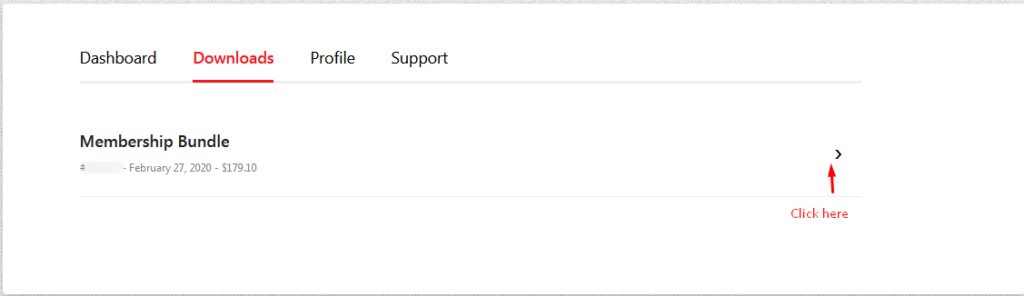
- Now just copy the license key of the extension.
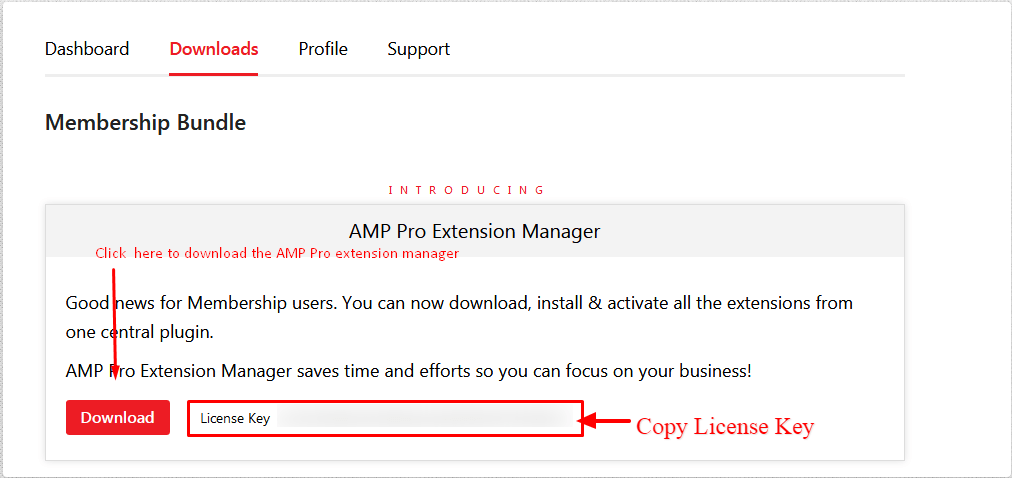
- Enter Your License Key and then click on the “Activate License” button.
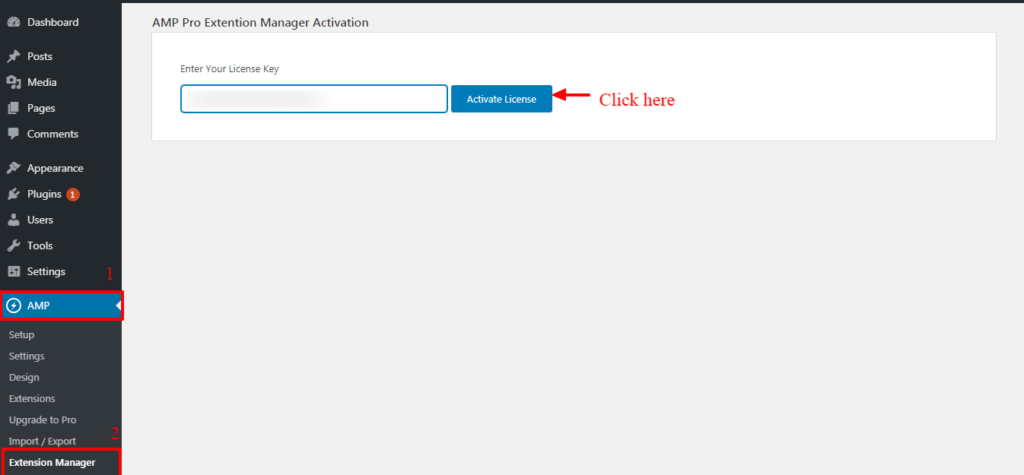
Once you entered the License key then you will see two sections.
1. AMP Pro Extention Manager Activation
In this section you will have license information section where you can see your expiry date and service section where you will see our documentation link and contact us link

2. AMPforWP Pro Extensions
In this page, you can see four tabs that are All, Active, Popular and Recommend
1. ALL: In this section, you can see a list of all membership bundle plugin which one you want to access just you need to activate the plugin and if you have already activated the plugin you need to click on this Activate License button like below the screenshot.

Once you activate this plugin you can see three-button
- Deactivate: If you don’t want this plugin then you can directly Deactivate.
- Settings: If you want to access settings of this plugin then click on the Setting button.
- Documentation: If you want to documentation then click on this Documentation button
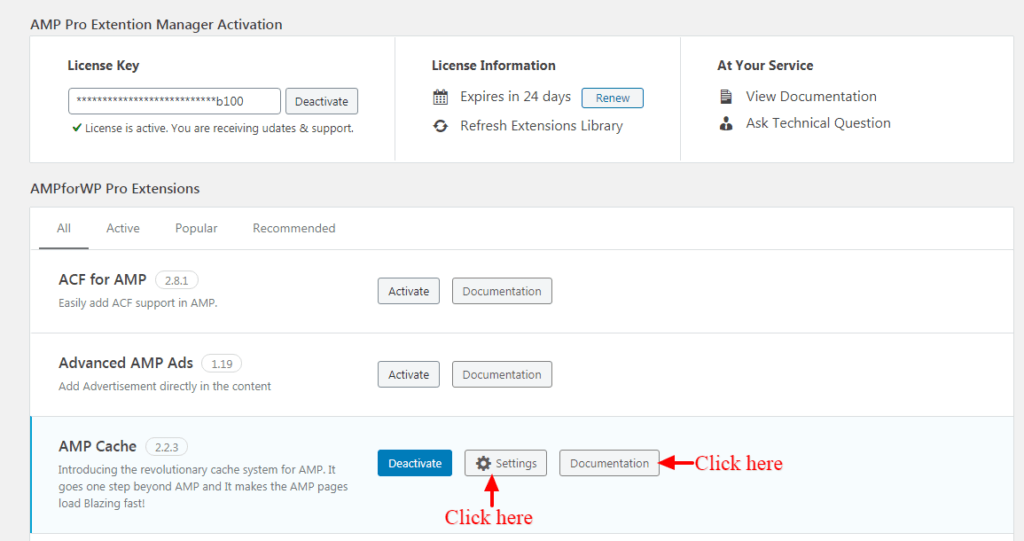
2. Active: The plugins which are currently active on your website will appear here
3. Popular: These are the popular plugins of our AMPforWP extensions
4. Recommend: These are the plugins which are highly recommended by us for our users to use and have the better user experience of our AMP plugin
That’s it for this tutorial!
We hope it helped you. If you have any feedback or questions, then please share them in the comments section below.

Sir, I was first using amp for wp free plugin, yesterday I took amp for wp premium subscription, then uploaded the amp pro extension manager to plugin list and since then error is coming on my amp page. Should i uninstall the free plugin
error page https://www.sushiltechvision.com/amp
Hi sushil kumar,
Will you please elaborate more about your issue so that we will understand and help you.
I have purchased the product but i am not able to see anything in my account section. I am very disappointed with the service
Hi Moin Ansari,
Will you please contact our technical team from here- https://ampforwp.com/support/ they will help you as soon as possible.