If you want to integrate Zoho CRM in AMP then first you need to purchase and install Opt-in Forms for AMP plugin.
After installing you will find this option in WordPress Dashboard -> AMP optin -> Go to Settings option -> now you need three things – Zoho Scope Code, Zoho Client ID, and Zoho Client Secret ID.

Follow the simple steps to get all these IDs from Zoho Account.
Step 1: First of all Signup/login at https://api-console.zoho.com/
Step 2: Add client and select the Self Client here

Step 3: Hover over the Self Client and click CREATE NOW, then click OK.
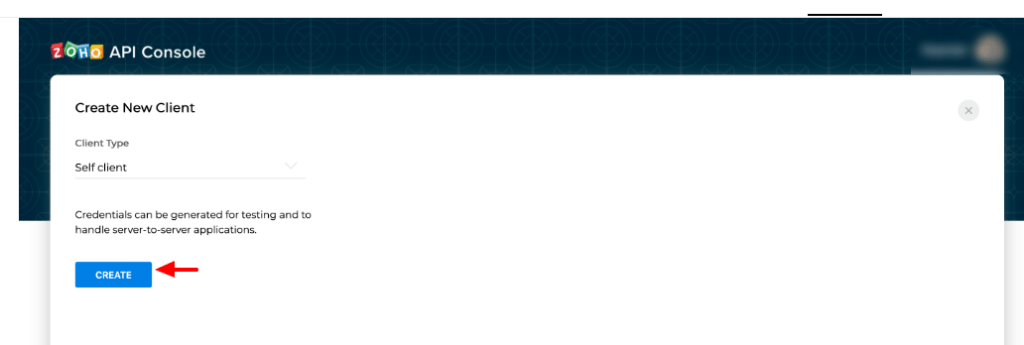
Step 4: You will receive the client credentials such as Client ID and Client Secret.

Step 5: First copy this Client ID and Client Secret ID and place in optin settings
Step 6: Now to generate zoho scope code you have to place the module name and this is scope module code: ZohoCRM.modules.ALL
- You can generate an authorization code by filling in valid scope details and set the 10 minutes time duration under Generate Code.
- Select the Time Duration for which the grant token is valid. Please note that after this time, the grant token expires.
- Enter a description and click Create.

Step 7: The grant token code for the specified scope is displayed. Copy the grant token.

Step 8: Copy code and place in optin settings
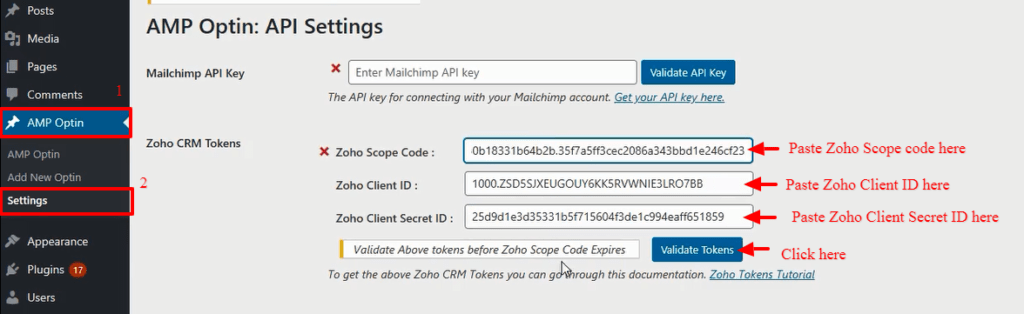
Note:
- Generating the grant token is a one-time process, provided you generate the access and refresh tokens within the time the grant token is valid for.
Here is a video explaining how to generate a grant token with a self client application.
That’s it for this tutorial!
We hope it helped you. If you have any feedback or questions, then please share them in the comments section below.
