Accelerated Mobile Pages (AMP), a simple and elegant solution that can streamline the information much faster without all the extra baggage that a typical website has. It loads instantly and dramatically improves the performance of the mobile sites. AMP is an open source initiative build in collaboration with many different partners. AMP is just like a normal HTML website with a couple of restrictions on the extra baggage. So let’s implement AMP on WordPress.
Walk through the below steps to enable AMP for your website
There are two methods to Activate AMP for your website
METHOD 1:
- Login to WordPress Admin panel –> Plugins –> Add New –> Search for “Accelerated Mobile Pages” (By Ahmed Kaludi, Mohammed Kaludi) –> Click Install –> Click Activate.
- After Activating the plugin, You will see a Message saying “This Theme requires following Plugin: AMP, Begin Installing Plugin” –> Click on Begin Installing Plugin –> Install (Check the below Screenshots)
Method 2:
- Click Here to download Accelerated Mobile Pages Plugin by Kaludi Brothers.
- Login to WordPress Admin panel –> Plugins –> Add New –> Upload Plugin –> Choose file (Navigate to your Downloads folder then Select Downloaded zip file) –> Install Now –> Activate.
After Activating the plugin, You will see a Message saying “This Theme requires following Plugin: AMP, Begin Installing Plugin” –> Click on Begin Installing Plugin –> Install
(OR)
Extract the downloaded Zip files
Login to your FTP client (Here we are using Filezilla) –> Navigate to Root Directory –> WpContent –> Plugins –> Upload the extracted folders
Login to WordPress Admin panel –> Plugins –> Now Activate the uploaded plugins.
After Activating the plugin, You will see a Message saying “This Theme requires following Plugin: AMP, Begin Installing Plugin” –> Click on Begin Installing Plugin –> Install
Speed Test
I decided to test the loading speed of one of the AMP enabled post and compare it with AMP and NON-AMP. We have chosen a blog post with has content with images. We tested this Blog Post on Gtmetrix.com. Blog post gets a standard loading speed of 11.1 seconds , But with AMP the page is loaded 1.2 Seconds. Almost 10x less the loading speed of Non-AMP Page.
Testing the AMP
After activating the AMP, Google will automatically index the amp pages using the amp tag, To test AMP version of the website, Simply, Add /?amp at end of the URL. For Example (http://Example.com/?amp)
Checking for Errors
If Google detects any error in your AMP page, that page won’t be visible or distributed in the Google AMP cache.
There are Two different methods for checking AMP error on Website.
Method 1
- Login to Google Webmaster Tools
- Select Website
- Navigate to Search Appearance –> Accelerated Mobile Pages (Here you can see the errors of AMP for your website)
Method 2
The AMP chrome extension automatically scans for the validation errors and will notify you when you are on amp page.
- Open Chrome Browser (If you don’t have one download from Here)
- Click here for Chrome Extension Page –> Click Add to Chrome –> Add Extension
Now Open your AMP Activated Website, Check AMP chrome extension on Top Right Side.
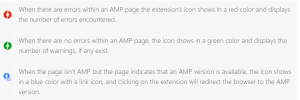
Image Source: ampproject.org
Adding Advertisement
Now google allows you to place Advertisements in AMP page.
Go through the below steps for adding Advertisements in AMP page
- Login to Google Adsense Account –> Go to My ads tab –> Create New Ad Unit or Select Existing ad unit of any size –> Copy the AD Slot Id and Publisher Id
- Login to WordPress Admin panel –> Navigate to AMP (This opens the AMP settings Panel) –> Go to ‘Advertisement’ Tab –> Select the size of Ad and paste the Publisher Id and Ad Slot Id to their respective fields.
To check the ads open up the Website by /?amp in End (http://Example.com/?amp) disabling the adblocker. (Check the Screenshot below)
Adding Google Analytics
Login to Google Analytics Account –> Go to ‘Home‘ tab –> Copy Analytics Code
Login to WordPress Admin panel –> Navigate to AMP (This opens the AMP settings Panel) –> Go to General tab
Making other Required Changes
Adding Logo and Changing Color
Login to WordPress Admin panel –> Navigate to AMP (This opens the AMP settings Panel) –> Go to General tab –> Click on Upload and Select the Image from Existing Media or Upload new Image –> Click on Select And Change the color Click on Select Color –> Then Select any Color which is suitable for your website –> Save Settings
There are lot options which will make your website more eye-catching
Conclusion
Google AMP pages look kind of interesting because the AMP enabled pages to load 4x faster than standard pages. Integrating AMP on WordPress website is easy and it enables you to stay on top in all Search Engines, glean the rewards without any hard work.
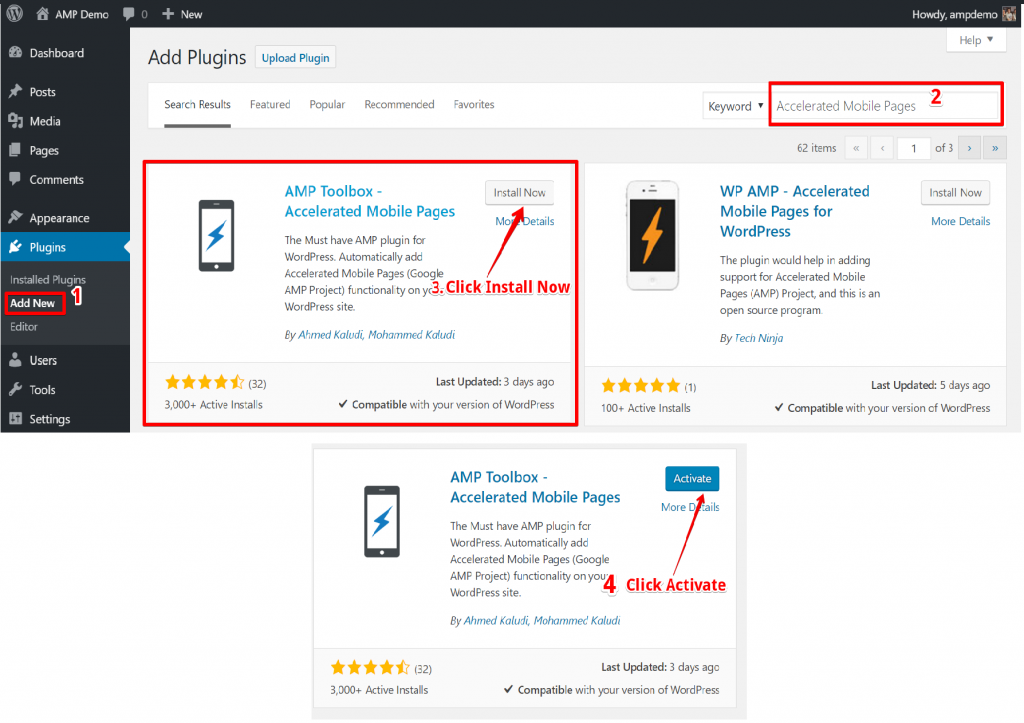



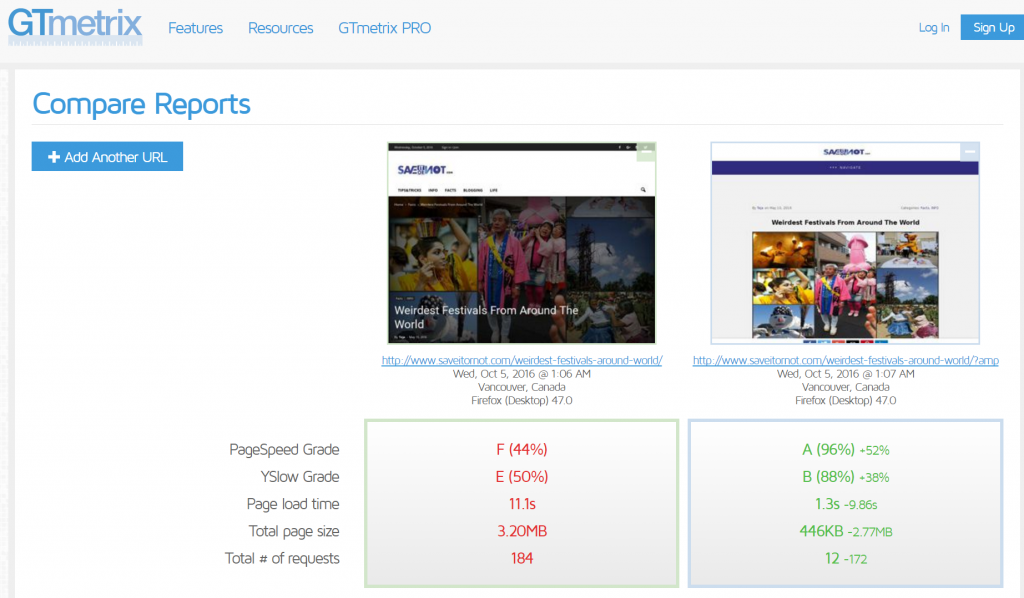
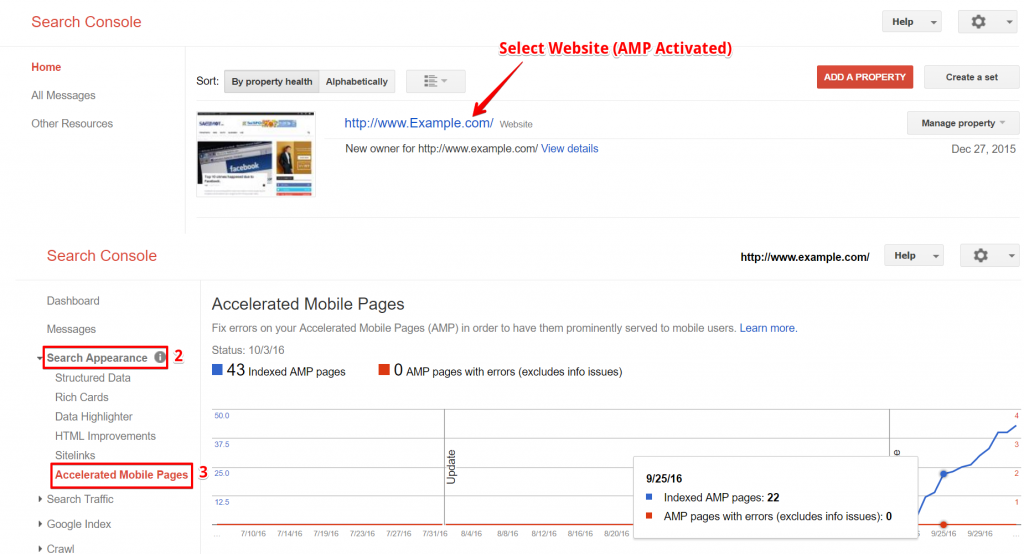

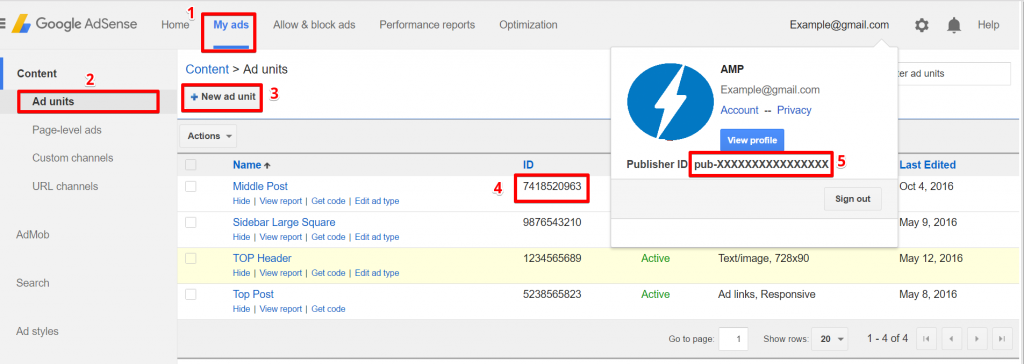

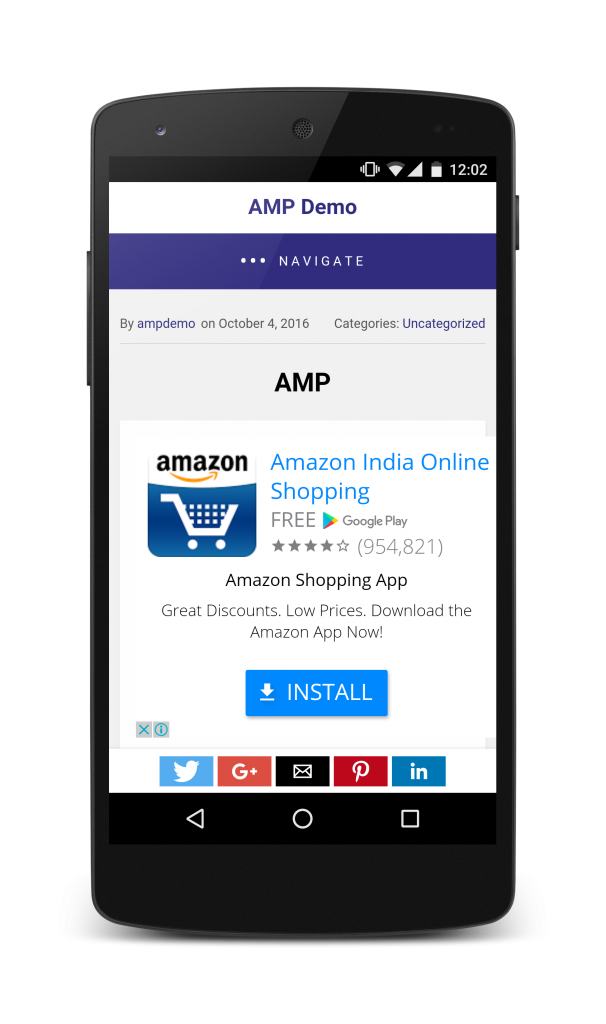
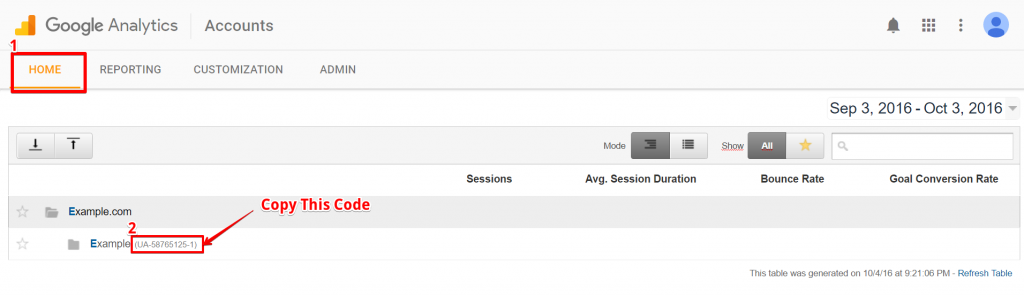

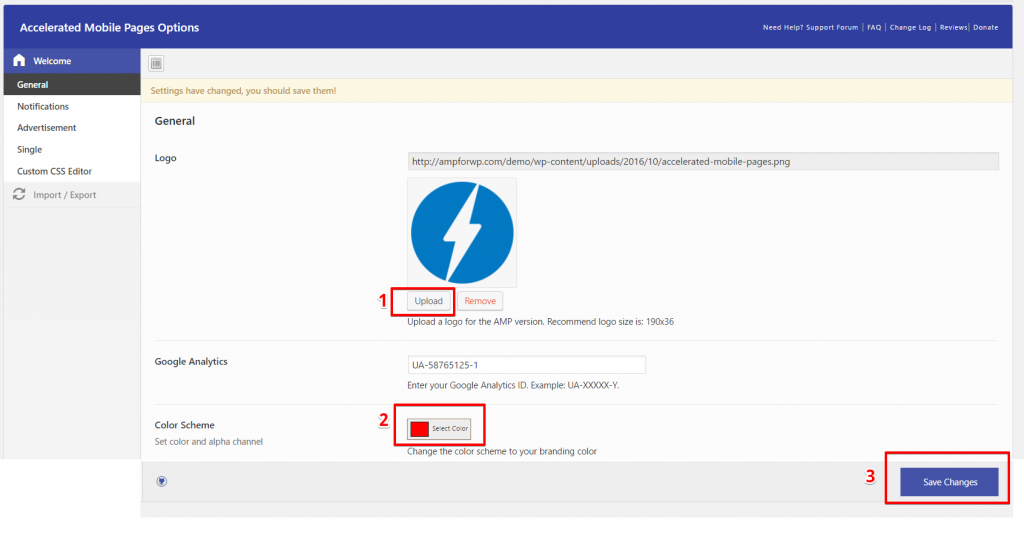
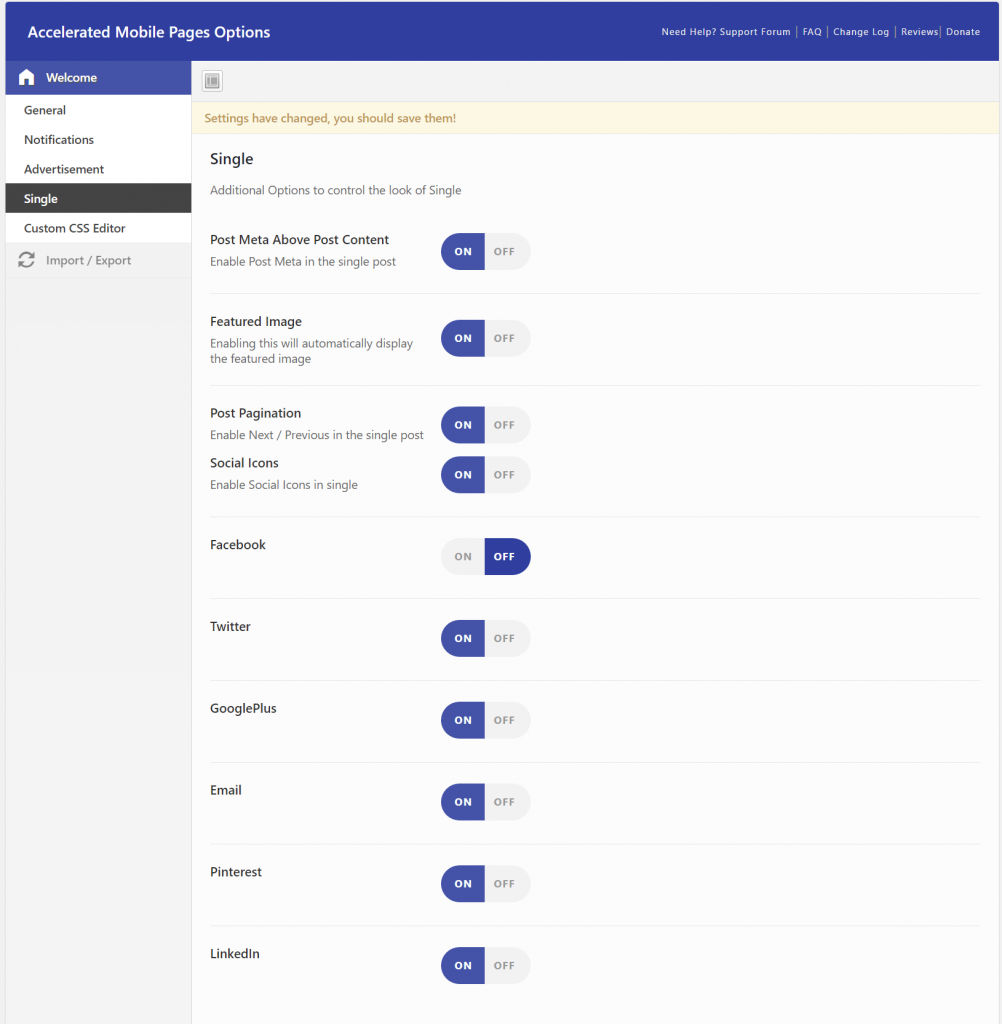

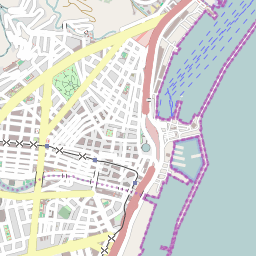
Well explained in detail
And how to add ads in between post content,
Is there any way show ads of other than AdSense
Hi Srinivas,
I’m glad that you found the blog post useful, regarding your question on how to add ads in between post content? We have got a lot of request from the AMP community for this feature and we have released an Extension called “Advanced AMP Ads”, with this you can add in-content ads as well as Sticky ads. Link to the extension is https://ampforwp.com/advanced-amp-ads/
And regarding your second question, we will add support for other ad providers as well in future updates.
If you have any question, please feel free to ask.
Mohammed Kaludi
Thank you for sharing such an awesome information about AMP. There is very rare and true information about AMP on the internet. This will help me lot.
Thanks a lot for this well explained post … Recently Updated my WordPress blog i.e. http://theabeda.com/hindi (In Hindi Language) and it working excellent.
Thanks for the guide and the plugin
i will test it on my blogs 🙂
For me is not working. I follow tutorial, but my blog http://www.espressocafe.ro/blog/?amp is blank page, nothing is showing.
Hey Catalin,
That is strange, can you please tell me which other plugins you are using with this one?
I would be more than happy to help you and make your site AMP compatible.
Mohammed Kaludi
Thanks alot for this wonderful plugin. but please i noticed that at times the mobile redirect doesn’t work it still takes me to the desktop version.
And then i will like to increase the number of post on the front page from 10 to about 15.
I also noticed my google adsense does not display on operamini browser
Lastly it will be much better if the comment box is on the amp version instead of redirecting to the normal version.
I will be very grateful if you can answer this questions .
Thanks
Should my mobile version of my website automatically point to website.com/amp ? We want our mobile to look the same and only if you choose to go to amp do you get those pages
THanks but i have a problem and i can solved it quickly
How about a tutorial on the Design section? or “Launch Page Builder”?
all I see is raw css or html code, what am I to make of that?
are we to hand write our html to build an amp version from scratch?
Yes, David, that’s a good idea.
Can you please let us know what are you trying to achieve? so that I can understand, it will help me improve the plugin and the user expectation.
Regards,
Ahmed
Thanks Ahmed. However, it doesn’t work with my WordPress http://aodaicuoi.xyz . It just shows the blank page whenever I access on mobile. My wordpress version is 4.7.3
Hi, I’m looking (but haven’t found) an editor to create amp page. – include images, the barest formatting (color, background, horizontal lines) etc. Am I missing something, or is that something not quite ready yet?
I haven’t gone ‘live’ with amp until I can make the pages look a little better (especially an image).
cheers
Usefull information
Thanks, Manoj.
I used your plugin on my blog but images are not showing up what is the solution
Hey Emran,
Have you enabled Featured Image from the post builder? Like this http://take.ms/FRYMl
Hope this will resolve your issue.
Mohammed Kaludi
How i will add searching tool box in amp template
Hey Anand,
You can enable search by in AMP pages by following these simple steps shown in the screenshot http://take.ms/MKzl9
Thank you,
Happy AMPing
Your AMP Plugin delivers more options than AMP Plugin By Automattic! I Have a question do I need to install Yoast glue plugin to validate this amp plugin of ours?
Hey Subhasish,
Great to hear that you liked the plugin. You did not need to install Yoast glue plugin to validate or work with AMPforWP plugin. Our plugin validates more pages, has more compatibility and more control than any plugin out there in the market.
Thank you for writing to us,
Mohammed Kaludi
I have downloaded and installed AMP, Accelerated Mobile Extension; and AMPWoocommerce and my product page will not display any of the products. Any ideas on why?
They are currently deactivated so customers can see the products and add to the cart but I really need a mobile version.
Hey Kimberly,
There are alot of factors, there mightbe conflict with other AMP plugins, make sure you have only one AMP (plus AMP from Automatic that we recommend). But if you could share your website url, so I can check what is the issue.
Thank you for writing to us,
Mohammed Kaludi
My AMP homepage is showing only texts but no content from website. Compare http://www.afrotainmenttv.com/?amp and http://www.afrotainmenttv.com/
Hi, I have installed the pluguin ana I think every thing is ok bur in google console appears the next message
We did not find any Accelerated Mobile Pages in your site
Accelerated Mobile Pages (AMP) are an open-source initiative to provide web pages that load fast and look good on mobile devices, even over slow networks.
Perhaps some time must go on before Google woruld detect any change?
Thanks
Hey Xavier,
Yes, please give some time to google to crawl and index your AMP pages and then it will update the Google Console information. Which usually takes 5-15 days depending on the crawl rate of your site and how often you add new content.
I’m sure your site will rock with AMP.
Mohammed Kaludi
Thank you very much Mohammed !!! I will wait for Mr Google !!
Hi,
I recently activated AMP on my website https://www.androidsage.com/
Using this plugin. Everything looks fine, but some of the older post URLS are showing a lot of errors in Webmaster tool AMP section including
Issue Severity, User-authored JavaScript found on page, Syntax error, Prohibited or invalid use of HTML Tag, AMP markup missing or incorrect, Invalid usage of AMP tags, Use of deprecated tags or attributes, AMP markup missing or incorrect, etc.
There are 136 URLS with these errors and over 500 posts indexed. But when I test the error posts via AMP validator, there are no errors show. Even when I visit these URLs, there are no errors a such. The posts are all valid when I test
Is there a way to stop these errors to show up in Google webmaster tools?
Some of the examples with errors in webmaster are here:
https://www.androidsage.com/2016/06/26/update-att-galaxy-note-5-to-n920aucu2bpe6-android-6-0-1-marshmallow/amp/
https://www.androidsage.com/2016/06/10/install-huawei-mate-8-marshmallow-emui-4-1-firmware-update-with-b320-download/amp/
Can you give me a solution?
Really a very good initiative Mohammed Kaludi