To create a new link ad unit that you can manage within your AdSense account, follow these steps:
- Sign in to your AdSense account.
- Click Ads.
- Click Ad units.
- Click Link ads.
let’s have a look at Adsense Link Ads Sizes
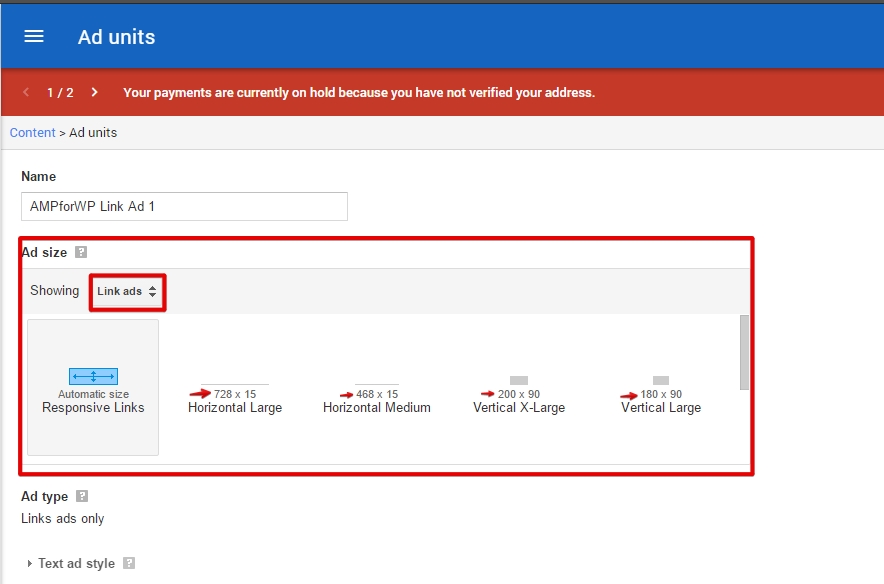
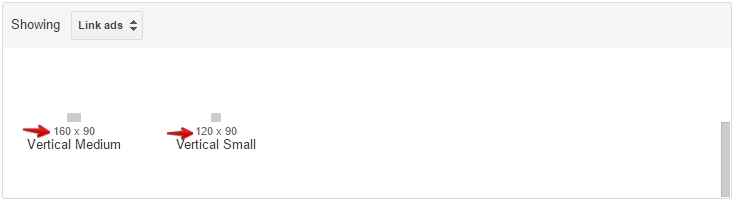
There is a total of 7 types of Links ads in Google Adsense. Among 7 there are only 4 link Ads, which Appear best and perform well in AMP.
- Responsive – Unsupported in AMP X
- Horizontal Large 728×15 – Bad Appearance X
- Horizontal Medium 468×15 – Bad Appearance X
- Vertical X-Large 200×90 – Best Appearance
- Vertical Large 180×90 – Best Appearance
- Vertical Medium 160×90 – Best Appearance
- Vertical Small 120×90 – Best Appearance
How to get Data Ad Client & Data AD Slot:
- Choose link Ad size > Generate Ad Code.
- Copy Ad Code
- Paste Ad Code in a Notepad
- you can get Data Ad Client & Data AD Slot from Adsense code itself.
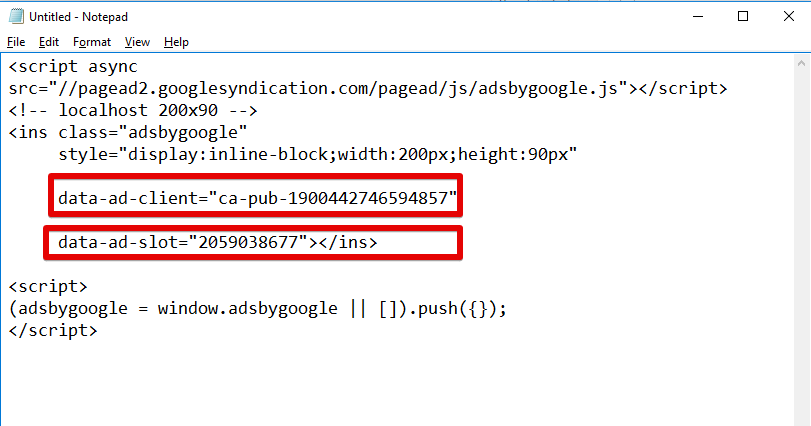
Once you get “data-ad-client” and “data-ad-slot” you need to follow below steps
In order to place link Ads in Accelerated Mobile Pages, one must use Advance AMP Ads Extension. If you don’t know, how to install Advance AMP Ads Extension Plugin, Here is a Quick guide, which lets you install Advance AMP Ads Extension.
First, go to WordPress Admin Area -> AMP option panel -> Advance AMP Ads
I am choosing Incontent Ad #1 & Incontent Ad #2, for better understanding the Use of Link Ads in AMP. I am going to place two Different link Ads to show how they perform.
Incontent Ad #1
- Incontent Ad#1: First, enable this option.
- Advertisement Type: Choose Ad Network. Here I am choosing Google Adsense because I want to show Google Adsense Link Ads.
- Position: Choose Where do you want to show Ads? Here I want to show Ads After 1st Paragraphs
- Width & Height. These two are Mandatory fields.
- Data AD Client: Enter Data Ad Client. It is nothing but Your Adsense Publisher ID.
- Data AD Slot: Finally Data AD Slot. Data AD Slot is a Unique Ad Id which is available inside the Ad code.
For instance, I chose 728×15, let’s see how it looks in AMP
You can see, how small does 728×15 look in AMP.
Incontent Ad #2
So I recommend you to choose link ads which are having Appropriate Width and Height. For example, consider 200×90
In Incontent Ad #2, I chose Adsense Link Ad size 200×90.
Let’s see how 200×90 Link Ad appear in AMP
200×90 looks perfect in AMP version of your website. Isn’t it?
So it is recommended to use Adsense Link Ads which are having Appropriate Width & Height.
That’s it for this tutorial!
We hope it helped you. If you have any feedback or questions, then please share them in the comments section below.






Pingback: Getting Started With AMP - AMP for WordPress
I cant find Advance AMP Ads in my setting? whats wrong?
Hi,
We can use Advertisement tab option in the AMP Setting> Advertisement instead of Advance AMP Ads option for Adsense Ads only.
We can use Advertisement option instead of Advanced AMP Ads for Adsense only. If you want to add the third party ads like Taboola, DoubleClick, etc, you can use the Advanced AMP Ads Extension.
You can find this option in AMP Setting > Advertisement.
How is the work of the Adsense code on the page level
http://yourheealth.com
200×90 generally shows two advertisers links. Responsive link ads unit shows up to 4 advertisement. Now if I need to add that, how will I?
I am getting an error when I activate the Paid AMP ADS extension:
The tag ‘amp-ad extension .js script’ is missing or incorrect, but required by ‘amp-ad’. This will soon be an error.
I deactivated the plugin extension, tested and the error was not there anymore. Deleted the plugin extension, reinstalled and the error is back.
Help!! What can I do?
I don’t know if this helps but yesterday I installed the plugin onto another site (they have their license) but I didn’t ask them for their zip file. Can that be causing this issue?
am getting an error when I activate the Paid AMP ADS extension:
please check https://assamjobclub.com/
Hi Rakesh Mandal
Will you please contact our technical team from here- https://ampforwp.com/support/ they will help you as soon as possible.
How to add AMP auto ads using the plugin? Please help me since it is not working. 🙁
Hi Shafay,
Will you please contact our technical team from here- https://ampforwp.com/support/ they will help you as soon as possible.
Linking adsense link ads to the blog is a very helpful thing and very tricky to get more profit from the traffic on the website. This is the best thing i have seen today. Thankyou for your information.
Hi Ravi Singh,
Will you please elaborate more about your issue so that we will understand and help you.
Adsense auto ads on AMP Plugin not working, how can you help me fix it.
Hi OJ,
Will you please contact our technical team from here- https://ampforwp.com/support/ they will help you as soon as possible.